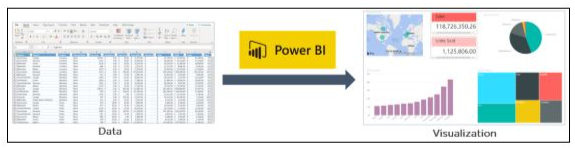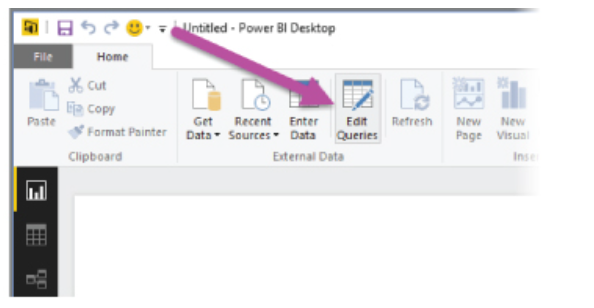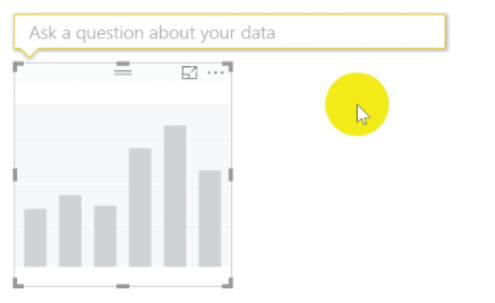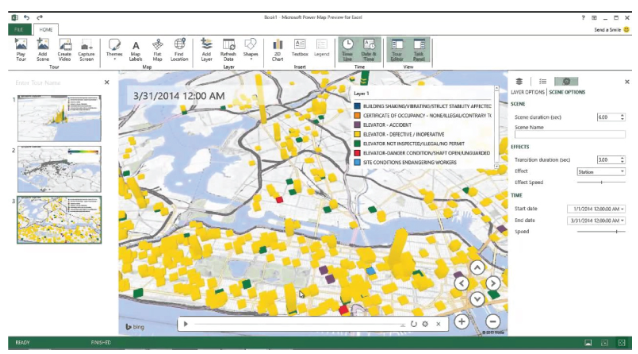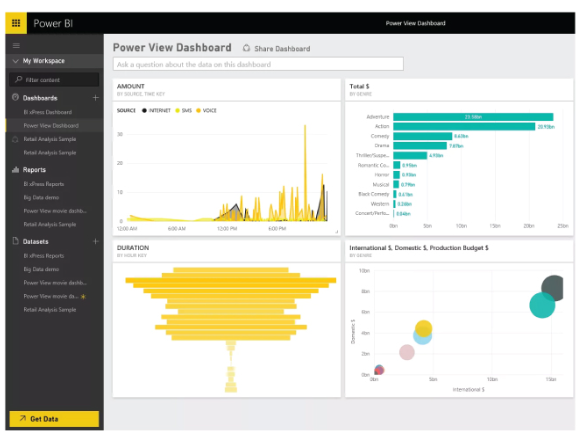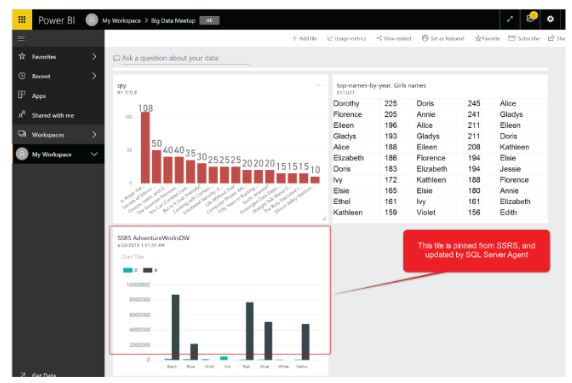- What is Power BI?
- Why Power BI?
- The Architecture of Microsoft Power BI
- Power BI Components
- The Architecture of Power BI Clusters
- How would Power BI be an industry game-changer?
- Conclusion
What is Power BI?
Power BI is a tool offered by Microsoft for business analytics that allows you to visualize your data and share insights. To build interactive dashboards and Business Intelligence reports, it converts data from various sources.
In the above illustration, you can see there is an excel document and we have some sales info. Power BI lets you create numerous charts and graphs to visualize the data using this information. Now that you've learned what Power BI is, let's comprehend why you need Power BI.
Become a Power BI Certified professional by learning this HKR Power BI Training !
Why Power BI?
The contributing factors why Power BI is so common and essential in the BI domain are as follows:
1. Access to Data Volumes from Multiple Sources
Power BI can access large volumes of multi-source data. This helps you to view, evaluate, and display massive volumes of data that cannot be accessed in Excel. Excel, CSV, XML, JSON, pdf, etc. are some of the essential data sources available for Power BI. To import and store the data inside the “.PBIX” format, Power BI uses strong compression algorithms.
2. Features of an Interactive UI/UX
Power BI renders items visually attractive. With features that allow you to copy all formatting across similar visualizations, it has a simple drag and drop feature.
3. Exceptional Integration of Excel
Power BI assists to collect, analyze, distribute, and exchange business data from Excel. Anyone acquainted with Office 365 can easily connect to Power BI Dashboards with Excel queries, data models, and reports.
4. Boost preparation for big data with Azure
The use of Power BI with Azure enables you to analyze and exchange large data volumes. An azure data lake will minimize the time it consumes for business analysts, data engineers, and data scientists to get insights and increase collaboration.
5. Transform Insights to Action
To make data-driven business decisions, Power BI enables you to obtain insights from data and transform those insights into actions.
6. Stream Analytics in Real-Time
You will be able to perform real-time stream analytics with Power BI. For gaining access to real-time analytics, it allows you to gather data from various sensors and social media sources, so you are still able to make business decisions.

Power BI Training
- Master Your Craft
- Lifetime LMS & Faculty Access
- 24/7 online expert support
- Real-world & Project Based Learning
The Architecture of Microsoft Power BI
To work together, Power BI is a business network that includes many technologies. It offers excellent solutions for business intelligence. There are four phases in Power BI Architecture. Let's talk about these four measures that provide detailed information about each of them.
- Sourcing Data
- Transforming Information
- Report & Publish
- Creating a Dashboard
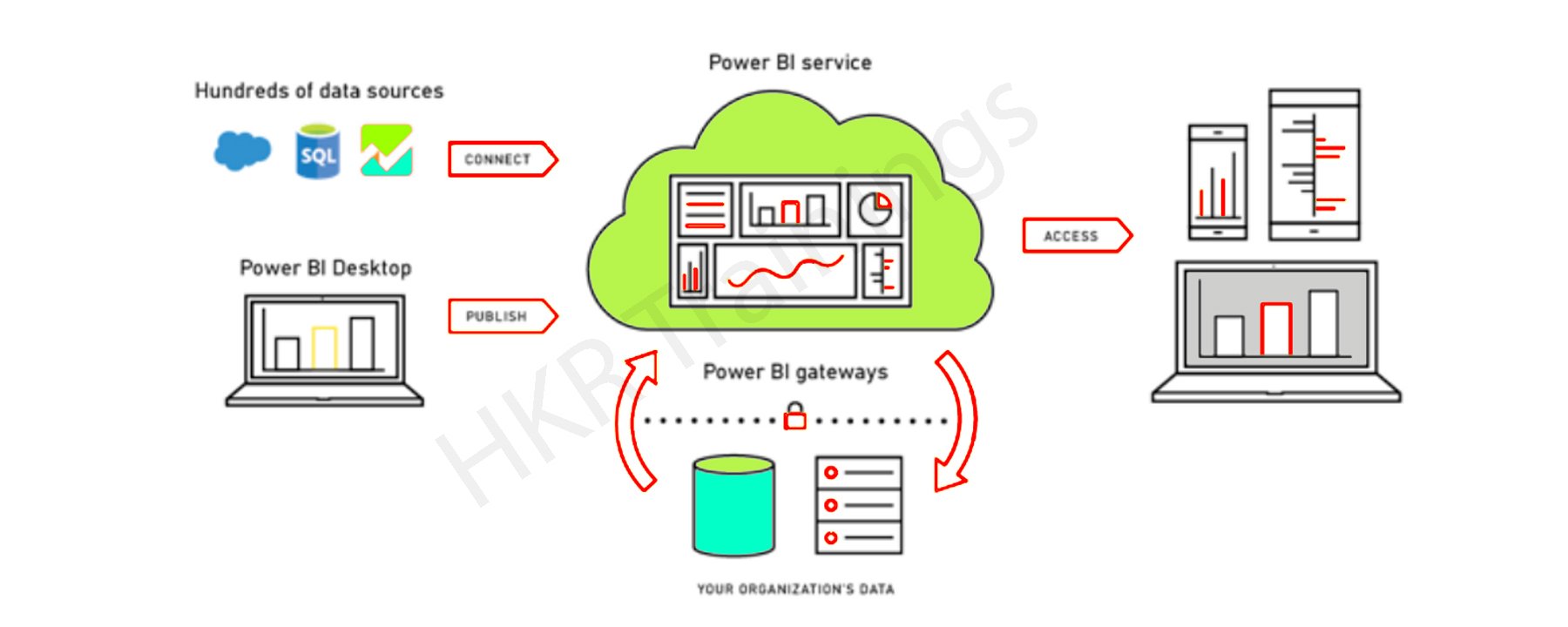
1. Data Sourcing
Power BI can deliver data from a wide variety of internet resources and types of files. To receive the information, the information can be imported into Power BI or a live service connection can be installed. If you import a Power BI file, the data sets that are compressed are limited to 1 GB. If the information collection reaches 1 GB, it is possible to use a direct query. There are two other options for huge data sets.
- Power BI premium.
- Azure analytics services.
List of Supported Power BI Data Sources
Files:
Excel, XML, JSON, Text/CSV,Folder and SharePoint Folder.
Database:
SQL Server Database, Access Database, SQL Server Analysis Services Database, SAP HANA Database, SAP Business Warehouse server, Amazon Redshift, Impala, Google BigQuery (Beta), Snowflake, Oracle Database, IBM DB2 Database, IBM Informix database (Beta), IBM Netezza (Beta), MySQL Database, PostgreSQL Database, Sybase Database, Teradata Database.
Azure:
Azure SQL Database, Azure SQL Data Warehouse, Azure Analysis Services database (Beta), Azure Blob Storage, Azure Table Storage, Azure Cosmos DB (Beta), Azure Data Lake Store, Azure HDInsight (HDFS), Azure HDInsight Spark (Beta).
Online Services:
Power BI service, SharePoint Online List, Microsoft Exchange Online, Dynamics 365 (online), Dynamics 365 for Financials (Beta), Common Data Service (Beta), Microsoft Azure Consumption Insights (Beta), Visual Studio Team Services (Beta), Salesforce Objects, Salesforce Reports, Google Analytics, appFigures (Beta), comScore Digital Analytix (Beta), Dynamics 365 for Customer Insights (Beta), Facebook, GitHub (Beta), Kusto (Beta), MailChimp (Beta), Mixpanel (Beta), Planview Enterprise (Beta), Projectplace (Beta), QuickBooks Online.
Other:
Vertica (Beta), Web, SharePoint List, OData Feed, Active Directory, Microsoft Exchange, Hadoop File (HDFS), Spark (Beta), R Script, ODBC, OLE DB, Blank Query.
Top 50 frequently asked Power BI Interview Questions !
2. Transforming information:
Power BI provides a preview window for selecting columns or entities after the information is imported into the Powerbi system. If you need to edit the query, there are many transformation choices available to perform the work.
3. Report and Publish:
After sourcing and editing the data, we are ready to produce reports. Reports are the data visualizations in the form of graphs, charts, and pie charts with filters and slicers. There is also a great deal of custom visualization accessible. After generating reports, we will publish them to power bi facilities. You may also publish them on the energy bi-server assumption.
4. Dashboard Creation:
After publishing reports for Power BI services, we can build dashboards by pinning the individual elements or by pinning the page of the live report. When the report is saved when pinning the individual components, the visual retains the filter setting chosen. Pinning the Live Report page helps the dashboard user to interact with the visual by selecting slicers and filters.
Power BI Components
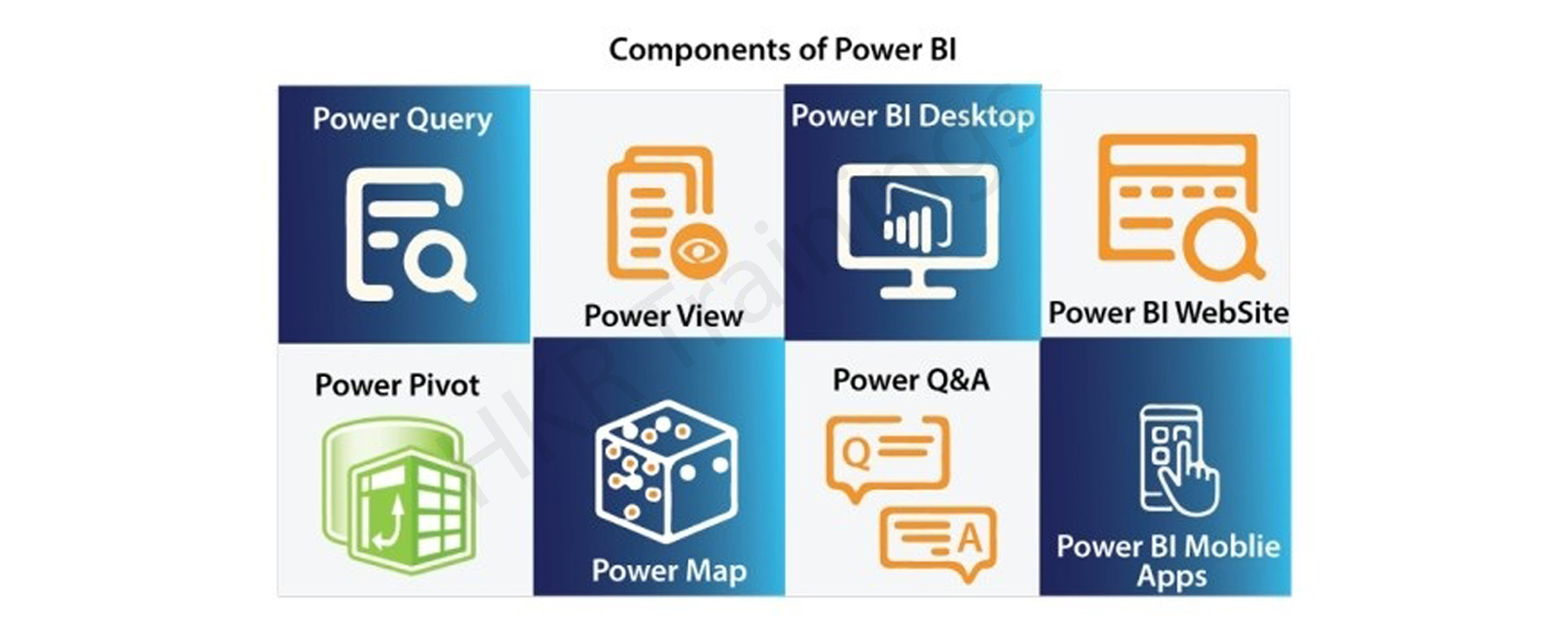
In Power BI, three main components play a significant role in providing Power BI capabilities.
1. Power BI Desktop:
Power BI Desktop is a free application that provides your local desktop to connect, convert and visualize your data. With Power BI Desktop, you can connect to numerous different information sources and merge them (often called modeling) into a data model that allows you to build graphics and image collections that you can share as records with other people within your enterprise. Power BI Desktop is used for most users working on Business Intelligence projects to produce reports and then to exchange their reports with others using Power BI.
2. Power BI Gateway:
By connecting to your on-site data sources without moving the info, the on-site Power BI gateway can be used to keep your data fresh. It helps you to query and take benefit of current investments from large datasets. With on-site gateways, you can keep your data fresh by connecting to your on-site data sources without the need to move the data. Request huge datasets and benefit from existing investments. The gateways provide the versatility you need to meet the individual requirements and needs of your organization.
3. Power BI Mobile Apps:
You can use Power BI mobile apps to stay connected to your details from anywhere. Power BI apps are available for the Windows, iOS, and Android platforms.
4. Power BI Service:
This is a cloud service for producing accounts of Power BI and data visualization. It enables designers and BI experts to produce and distribute highly formatted, pixel-perfect reports alongside their interactive Power BI content, becoming the first cloud BI solution that blends self-service BI energy with the specifications and capabilities of conventional Enterprise BI scenarios.
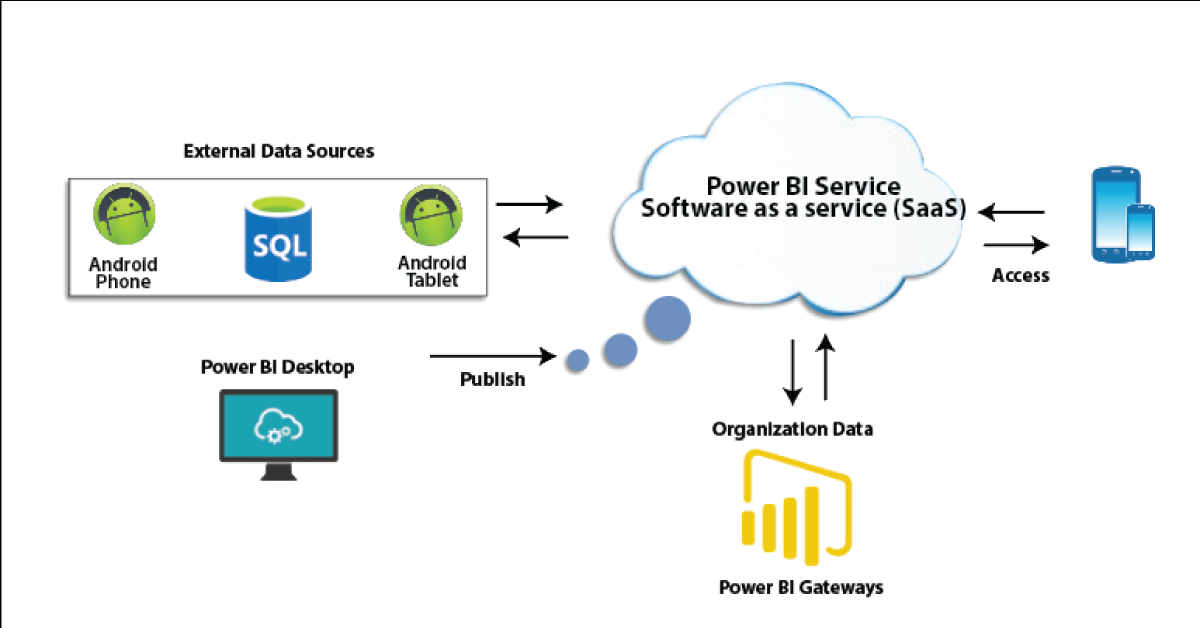
There are also other modules that we should comprehend in order to benefit from Power BI's advanced capabilities.

5. Power Query:
Data mashup and conversion instrument. With Power Query in Power BI, you can connect to several different information sources, transform the data into a format you want, and be able to quickly generate reports and ideas. When using Power BI Desktop, Power Query functionality is provided in the Power Query Editor. Power Query is made accessible through the Power Query Editor on the Power BI Desktop. To open the Power Query Editor, from the Power BI Desktop Home tab, choose Edit Queries.
6. Power Q & A:
Question and Reply Engine for Natural Language. The easiest way to get an answer from your data is often to ask a question using natural language. To explore your results, the Power BI Q & A feature allows you to use your phrases. In various papers on Power BI mobile applications and Q & A with Power BI Embedded, Q & A is discussed.
7. Power Map:
To demonstrate how the values differ in proportion across the region, the Power BI Query is used. It also displays variations in shading from dark to light. It provides a geospatial 3D tool for the visualization of data.
8. Power Pivot:
Power Pivot is a memory modeling component that allows highly compressed data storage and extremely fast aggregation and calculation of information. As part of Excel, it is also available and can be used for creating a data model inside an Excel workbook. Power Pivot can load data on its own, or data can be loaded into it by Power Query. It is extremely similar to the SSAS (SQL Server Analysis Services) tabular model, which is like a server-based Power Pivot version.
To gain in-depth knowledge with practical experience in Power BI, Then explore hkr's Power BI Training In Hyderabad !
9. Power View:
Power View is an interactive visualization platform that provides users with a drag-and-drop interface to rapidly and effortlessly construct visualizations of data in their Excel workbooks (using the Power Pivot data model).
10. SSRS Reporting services 2016:
SSRS tiles are taken to a Power BI dashboard with expected SQL Server Agent updates through the integration of SQL Serb Reporting and the Power BI Services. The tile from SSRS reports gives you this integration. Integrating SSRS reports into the Power BI service will build a connection from the Power BI dashboard to detailed SSRS reports.

Subscribe to our YouTube channel to get new updates..!
The Architecture of Power BI Clusters
Azure, Microsoft's cloud computing platform, is the basis of the Power BI service. Power BI is currently installed in several data centers around the world, with many active deployments made available to clients in the regions served by these data centers, with an equivalent number of passive deployments serving as backups for each active deployment.
Every Power BI deployment consists of two clusters, the Web Front End (WFE) cluster, and the Back End cluster. These two clusters are seen in the following picture:
1. WFE Cluster:
To authenticate customers and provide tokens for subsequent Power BI customer connections, the WFE cluster manages the original Power BI link and authentication mechanism using AAD. The Azure Traffic Manager (ATM) is also used by Power BI to direct customer traffic to the nearest datacenter, which is determined by the DNS record of the client attempting to connect, authenticate and download static content and files. Power BI effectively distributes the appropriate static content and files to customers based on geographical location, using the Azure Content Delivery Network (CDN).

2. Backend Cluster:
The Back-End cluster is how authenticated clients interact with the Power BI service. Visualization, user dashboards, datasets, reports, data storage, information links, information refresh, and other Power BI service interaction elements are managed by the Back-End cluster. The Role Gateway works as a gateway between the demands of clients and the Power BI service. Users do not directly communicate with positions other than the gateway's role. Azure API Management will eventually manage the gateway role.
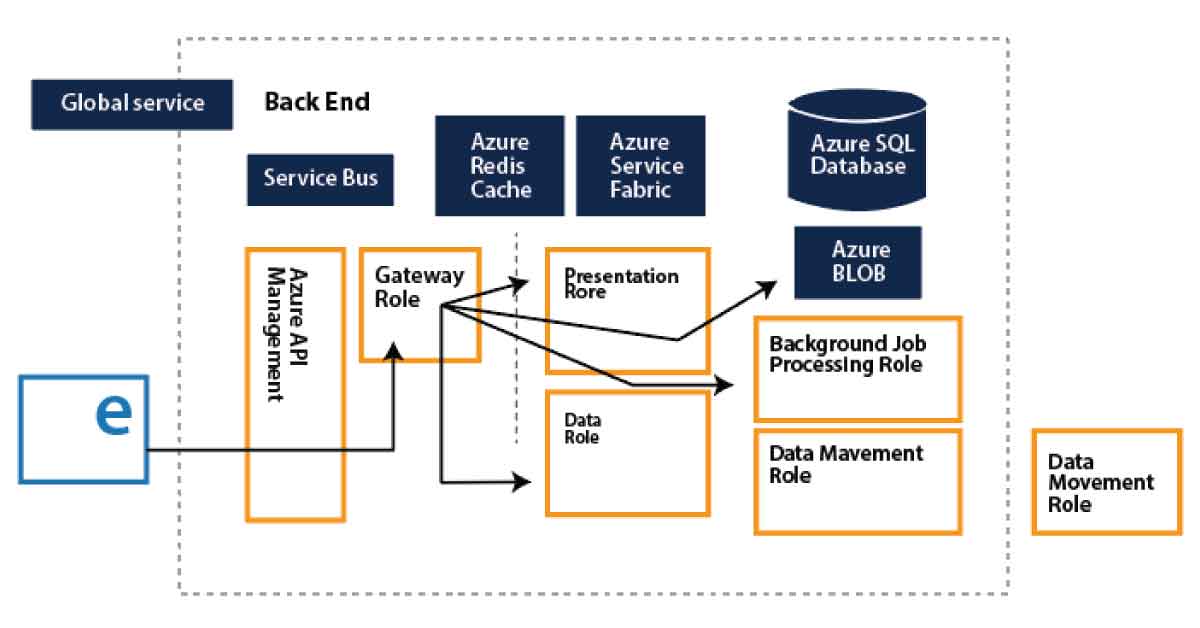
Want to know more about Power BI,visit here Power BI Tutorial !
How would Power BI be an industry game-changer?
Through its data catalog and data management gateway, Power BI integrates centralized DW / BI techniques with cloud data sources and self-service tools, as no other application has yet been able to do. And all of its functionality is bundled as a SaaS solution so that any firm can successfully incorporate and use it. In short, the adoption curve can be accelerated by Power BI and making sophisticated BI Analytics as popular as Excel itself.
Power BI offers game-changing capabilities for all BI platform stakeholders:
1. End-users:
For a long time, end users expected the ability to readily access and analyze information. To allow each worker to use data as a basis for decision making, the natural language query of Q&A and the smart visualization engine can do more.
2. BI Analysts:
Over vast volumes of data, Power Pivot gave power users the opportunity to construct successful data models, but the information required to "fit" into clean data models. Power Query's data transformation and versatility further empower analysts to build their own end-to-end alternatives quickly.
3. IT & Data Managers:
The topic of push-pull has always been BI self-service. Everyone needs the tools and knowledge that customers need to make great choices. However, Good governance, protection, and auditing are also seen as an obstacle to change for power users. The catalog of Power BI data is interesting because it promotes self-service and governance simultaneously.
Not every business will move quickly to implement Power BI. Too much strategic change would be expressed too quickly for others. For some, there might be genuine regulatory or other factors that preclude consideration of cloud-based systems.
But it has been difficult and cost-prohibitive for many organizations to set up an open and comprehensive BI network. Power BI is really the solution that eventually renders sophisticated BI as easy to use as a search engine and generally accepted.
Conclusion
We had provided detailed information about the Power BI Architecture, its operations, and components in this blog. And we've also explained the Power BI service and its operation. After exploring this blog, you might have comprehended the need for Power BI in Business Intelligence, what Power BI is, and the various Power BI features. You've also learned about the Power BI service, the Power BI dashboard, and how the architecture looks.
Related Article:
About Author
As a senior Technical Content Writer for HKR Trainings, Gayathri has a good comprehension of the present technical innovations, which incorporates perspectives like Business Intelligence and Analytics. She conveys advanced technical ideas precisely and vividly, as conceivable to the target group, guaranteeing that the content is available to clients. She writes qualitative content in the field of Data Warehousing & ETL, Big Data Analytics, and ERP Tools. Connect me on LinkedIn.
Upcoming Power BI Training Online classes
| Batch starts on 5th Jan 2026 |
|
||
| Batch starts on 9th Jan 2026 |
|
||
| Batch starts on 13th Jan 2026 |
|