SQL Server Data Tools
SQL Server Data Tools (SSDT) offers a declarative model to make the relational database development easy. Developers can use Transact-SQL to build, debug, maintain, and refactor databases all from within Visual Studio. They can either connect a database and work on it directly or work on a database project. Developers can also use code navigation and IntelliSense tools to work with SSDT.
It provides a visual view to create and edit tables through Table Designer. It also offers version control for database files, which will be easier for a team-based environment.When all the data modifications are done, they can publish the projects to target platforms, which are nothing but other supported SQL platforms like SQL Database and SQL Server.
The database projects in Visual Studio can be viewed through the SQL Server Object Explorer. It helps developers in performing light database operations like create, edit,rename, and delete tables.It also helps in implementing stored procedures, types, and functions.They can even compare schemas with the help of contextual menus.
To gain in-depth knowledge with practical experience in SQL server, then explore SQL server Training!
Advantages of SSDT
Here are some of the many advantages that SSDT provides.
- Developers can create database projects through which they can carry out database operations easily.
- All the database operations can be performed using Transact-SQL.
- Developers get rich editing and debugging experience while working with Transact-SQL scripts.
- They can compare data between a source and a target database.They can also set the target database data in sync with the source database.
- Developers can configure CI/CD pipelines that reflects changes in the target database using Azure DevOps.
- Developers can clone a production database to a test instance, apply changes to it, and publish the changes back to the production database.
- It lets the developers control their code versions using source control.This will be extremely beneficial in a team environment.
- They can use Table Designer to manage table relationships.
- The Table Designer also shows the syntax and semantic errors during build and deployment. It also shows the error while editing database entities and their definitions.
- Developers can debug and perform SQL Server unit tests on databases to verify the changes performed.
Installation of Visual Studio
To work with SSDT, we need Visual Studio first. It is very easy to install Visual Studio. Let me walk you through the process in a step-by-step way. I also included some screenshots to help you better follow the process.
Note: If you already have Visual Studio installed on your machine, you can skip this step.
Go to https://visualstudio.microsoft.com/thank-you-downloading-visual-studio/?sku=Community&rel=16# to download Visual Studio. Run the executable file to start the installation process. You will get an installer screen asking to agree to terms and conditions.
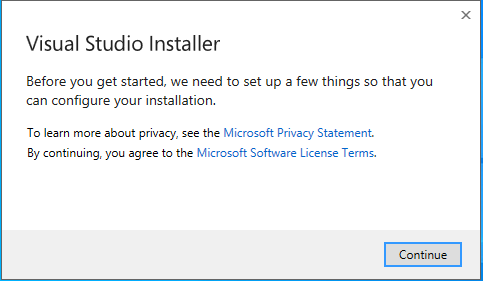
Click on ‘Continue’ to start fetching the files by the installer.It may take a while to get everything ready. It will then show the installation location and asks to choose a workload.
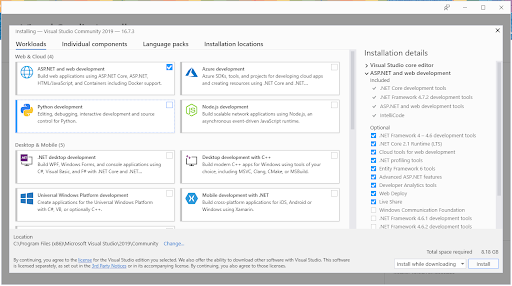

SQL Server Certification Training
- Master Your Craft
- Lifetime LMS & Faculty Access
- 24/7 online expert support
- Real-world & Project Based Learning
Select the ‘ASP.NET and web development’ workload and click on the ‘Install’ button. It takes some time to get the installations done.You can observe the progress while the installation is being done.
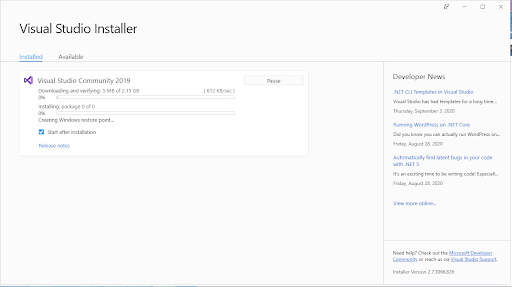
Once the installation is complete, you will get the following screen.
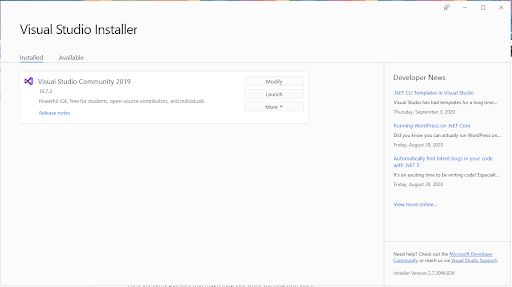
Add SSDT to Visual Studio
Launch your Visual Studio Installer and click on ‘Modify’. You will get the workloads screen. Choose the ‘Data storage and processing’ option under ‘Other Toolsets’.
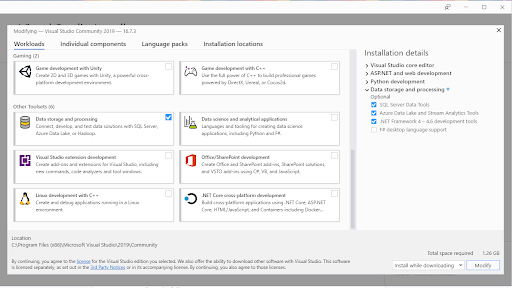
Click on ‘Modify’ and it will start installing the workload. Once the process is done, you will get the following screen.
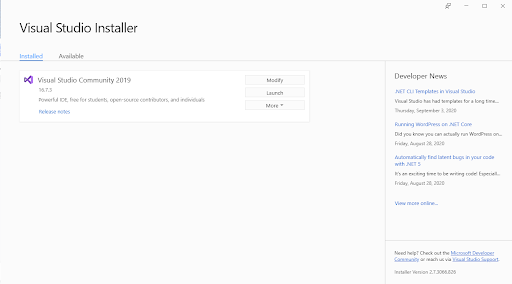
Click on ‘Launch’ to open Visual Studio.
Create a database project
In the Visual Studio, click on ‘File’ in the top left corner. Click on ‘New’ and select ‘Project’. You will get the ‘Create a new project’ screen. Search for ‘SQL’ in the search box.
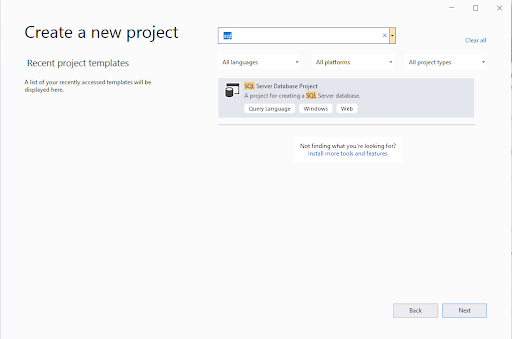
Choose the ‘SQL Server Database Project’ from the search results and click on ‘Next’. You will get a configuration page
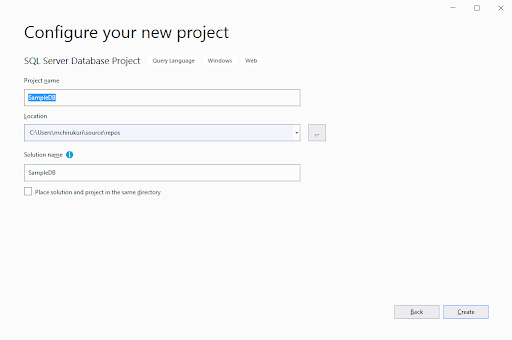
Give a name for your project and click on ‘Create’. Once the project is created, you will get your project structure in the Solution Explorer.
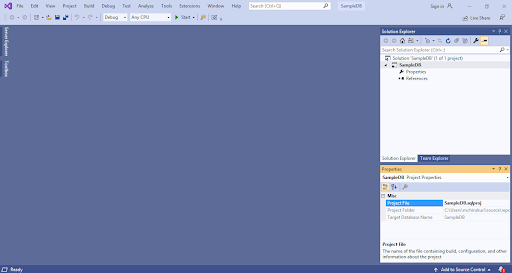
Double-click on the properties option under your project.
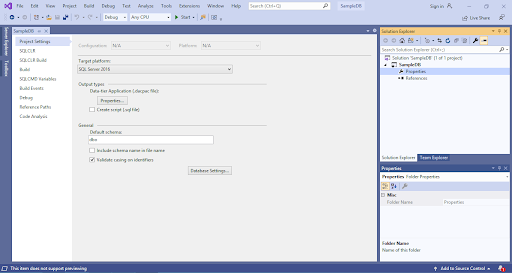
Make sure that ‘SQL Server 2016’ is set as your target platform. Now you can start working on your databases.

Subscribe to our YouTube channel to get new updates..!
Tips and Tricks
Here are some pointers that might help you while working with SSDT.
- To keep the SQL statements clean and easy to read, use inline syntax.It will be easier to validate the DDLs.
- Ensure that all the DDL objects in your project are set to build.
- If you want to promote your DML statements to another environment, then it will be better to include them in the project and set the DML SQL script to none. Make sure that you compare your database in development with the one in production frequently.
- It is always important to build a project as it captures the changes made. So, make it a habit to build your project regularly.
- For each project, always save the Schema Comparison (SCMP) settings.
- When you perform schema comparison, always generate the script instead of updating it. So, you can validate the script before executing it.
Conclusion
In this post, we have provided an overview of Microsoft’s SQL Server Data Tools. It also helps in designing and deploying SSIS packages using Visual Studio.There is a bit of a learning curve that is needed to master working with SSDT. Once you start practicing,it will become easier.Try working with database projects using SSDT in Visual Studio.Once you get the hang of it, you will understand that it is the easiest tool to get your database work done.
Related Articles:
1. Isolation Levels in SQL Server
About Author
As a senior Technical Content Writer for HKR Trainings, Gayathri has a good comprehension of the present technical innovations, which incorporates perspectives like Business Intelligence and Analytics. She conveys advanced technical ideas precisely and vividly, as conceivable to the target group, guaranteeing that the content is available to clients. She writes qualitative content in the field of Data Warehousing & ETL, Big Data Analytics, and ERP Tools. Connect me on LinkedIn.
Upcoming SQL Server Certification Training Online classes
| Batch starts on 16th Jan 2026 |
|
||
| Batch starts on 20th Jan 2026 |
|
||
| Batch starts on 24th Jan 2026 |
|

