What is ServiceNow Workflow
For any firm to succeed, some regulations must be followed and certain requirements must be met. A business must continually make decisions, take actions, and respond, but when those decisions, actions, and responses are not appropriate, it can cause problems. Furthermore, there is a difficulty when there is no interaction between individuals and the system.
The notion of ServiceNow workflow can be utilized to solve the problems; it is a procedure in which activities are dragged and dropped and can be readily represented as a diagram. These can be any form of activity, and you can improve, disconnect, and compare them effortlessly.
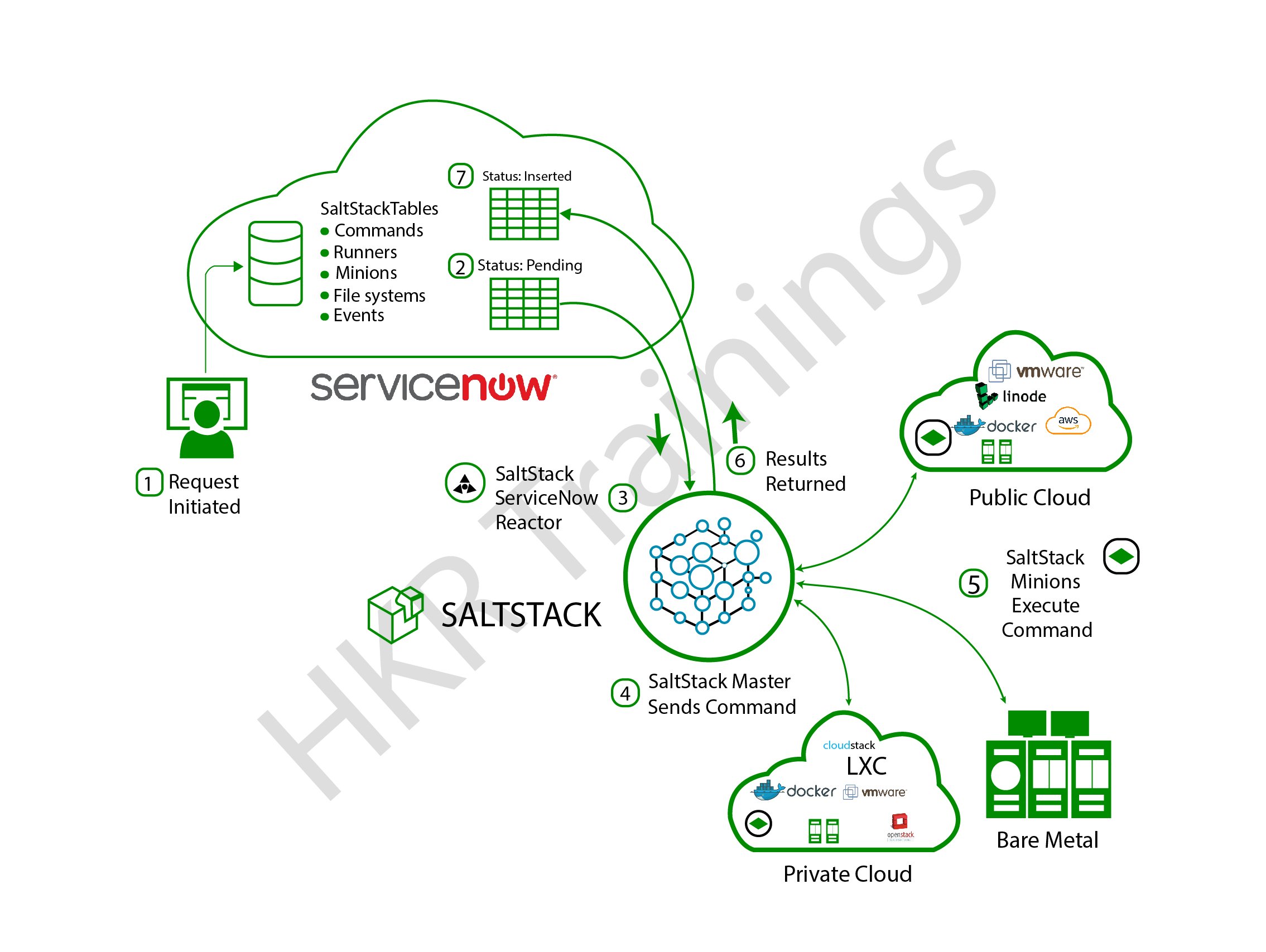
There are several examples to choose from. When we need to automate a procedure or want each phase to run without human interference, we establish a service level agreement (SLA).
Become a Servicenow Certified professional by learning this HKR Servicenow Training !
When to use Workflows?
Different methodologies can be used to conduct tasks such as event production, email notification, and task creation. Using a workflow is independent of the target's requirements: does the target require process automation or discrete action? For example, if an email must be sent when a new record is added to the database, the discrete action will not require a process. The most common usage of workflow rules is to create a task or send an email alert. Workflow Rules support four distinct Rule Actions:
- Creating a Task.
- Sending an Email Alert.
- Sending an Outbound Message.
- Updating a Record.
Why is ServiceNow Workflow?
Employees and customers alike make modifications to the same platform, which streamlines processes and delivers a single version of the truth. It allows your worker to perform at a higher level, resulting in improved service levels. It can help you save up to 60% on ITSM expenditures. Intelligent workflows can help you replace unstructured work patterns or business processes. It provides a variety of support options, such as forms, email, chat, and questionnaires.
Events from several external sources and monitoring tools are handled through email actions and web services. ServiceNow technology would assist you in working quickly, making your work process smarter and more efficient. You don't have to bother about updates, deployment, configuration, or maintenance because it's all handled by SaaS. With your branding, you may provide a user-friendly self-service site.
Creating ServiceNow Workflow
There were several operations that served various roles. Set values, run script, Send emails, approval action, timer, begin activity, notifications, approval, If, end activity, and a number of other tasks are just a few examples of tasks.
To follow execution paths or automate application processes, these required activity blocks are connected by lines. The workflow editor interface is depicted as shown below to give you a brief summary:

As seen in the above picture, the Workflow ServiceNow begins with the Begin Activity block and ends with the End Activity block, with other activities in between.
Workflow Creation
Create a workflow with the Workflow Editor to automate a multiple-step method.
Before the start
- To use the Workflow Editor, you must have the workflow_admin or workflow_creator role.
- Before you create the workflow, see Workflow movement with update sets if you're designing it as part of an update set process.
Processing Steps
1. Open the Welcome tab of the Workflow Editor by navigating to Workflow -> Workflow Editor.
2. Click New Workflow in the palette's Workflows tab.
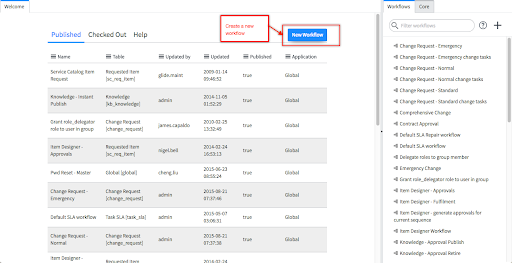
The New Workflow form opens in a simpler edition.
3. Fill in the fields for Name and Table.
4. [Optional] Add a Description.
5. [Optional] Do one of the following:
a. If the Conditions UI segment is visible, add a Condition and update the fields if necessary. (Only if the chosen table supports criteria for launching workflows does the Conditions UI segment appear. If you use the sc_req_item table, for example, conditions aren't applicable, and the Conditions UI segment isn't visible.)
b. If the Stages UI segment appears, double-check that the State rendering and Stage order fields are filled up correctly. (Only if the chosen table supports stages does the Stages UI segment appear. When you select the sc_req_item table, for example, the Stages UI segment appears.)
6. Click Submit.
The Begin and End activities are connected by a single transition in the new workflow.
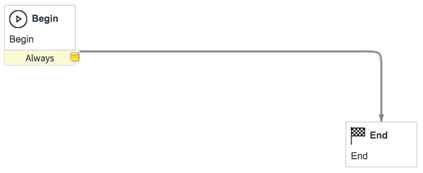
7. Complete the workflow by incorporating activities, validating them, and releasing them so that other users can access them. See Work on workflows for more details.
8. Click the Properties icon to change the workflow's advanced settings. Click Update if you made any changes.
Get Servicenow Certified professional by learning this HKR Servicenow Training In Bangalore !

ServiceNow Training
- Master Your Craft
- Lifetime LMS & Faculty Access
- 24/7 online expert support
- Real-world & Project Based Learning
Workflow properties
You can configure settings such as the workflow's application inputs, scope, schedule, start conditions, stages, and run-time metrics in the workflow's properties. You can also see details like the workflow's history, version, and author.
The following fields are available in the dialog box when you build a new workflow:
- Name
- Table
- Description
- If condition matches
- Condition
The following UI sections are available in the dialogue box when you choose Diagrammer view in Related Lists:
- General
- Conditions
- Inputs
- Activities
- Application
- Schedule
- Stages
- Estimated Runtime
Want to know more about Servicenow,visit here Servicenow Tutorial !
Creating workflow from a table
Create a workflow from the list view of any table that supports workflows to automate a multi-step method.
Before the start
- Before building the workflow, see Workflow movement with update sets if you're planning it as part of an update set method.
Processing Steps
1. In the list view, select a table like Incident or Issue. Go to Incident -> Open, for instance.
2. Select Configure -> Workflows from the right-click menu in the column header.
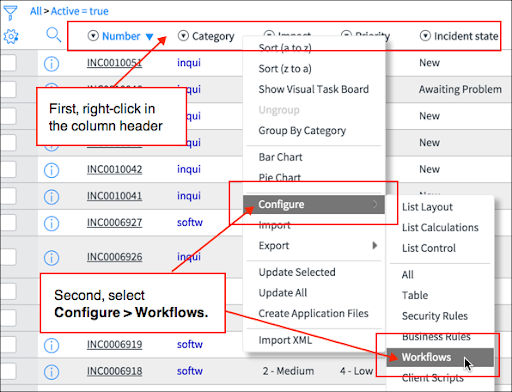
3. A list of Workflow Versions appears on the table.
4. Click New.
In the New Workflow view, the Workflow Version appears. The Table field is read-only and contains the table you chose in step 1.
5. Enter Name.
6. [Optional] Enter Description.
7. [Optional] Edit conditions fields as necessary.
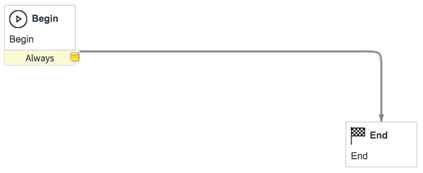
8. Click Submit.
In the Workflow Versions list, the new workflow is added.
9. Click the Name of the workflow.
The Begin and End activities are connected by a single transition in the new workflow.
9. Complete the workflow by adding activities, validating them, and publishing them so that other users can access them. See Work on workflows for more details.
10. [Optional] Click the Properties icon to change the workflow's advanced settings. Click Update if you made any changes.
Create a workflow for a new item in the service catalog
You may also create a new workflow while designing a new service catalog item.
Before the start
- Before building the workflow, see Workflow movement with update sets if you're designing it as part of an update set method.
Processing Steps
1. Go to Service Catalog -> Catalog Definitions -> Maintain Items.
2. Click New at the top of the form, next to Catalog Items.
The Catalog Item form appears on the screen.
3. Add a Name.
4. Click the lookup icon next to the Workflow field.
5. Click New next to Workflow at the top.
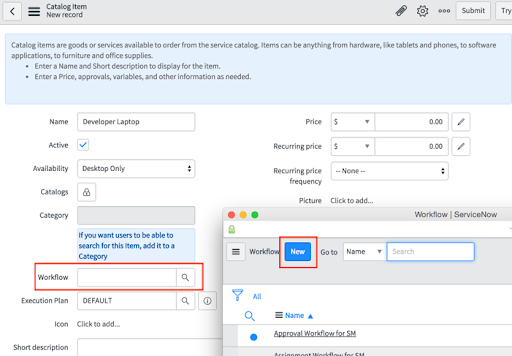
In the New Workflow View, the Workflow Version dialog appears. The Table field is read-only and set to Requested Item (sc_req_item).
6. Add a Name.
7. [Optional] Add a Description.
8. [Optional] As necessary, change the stage detail.
9. Click Submit.
The Begin and End activities are connected by a single transition in the new workflow.
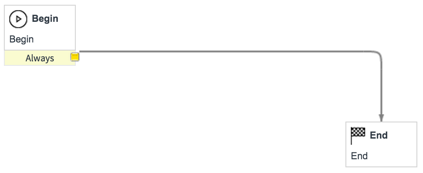
10. Complete the workflow by incorporating activities, validating them, and publishing them so that other users can access them. See Work on workflows for more details.
11. Click the Properties icon to change the workflow's advanced settings.
12. Click Update.
You can see the Catalog Item record if you close the Workflow Editor. It's noteworthy that the workflow has been applied to the Workflow field. Next to the Workflow field, you'll see the Show Workflow and Information icons. To view a read-only summary of the workflow, hover over the information icon.
Gain more knowledge by joining in Workfusion Training!

Subscribe to our YouTube channel to get new updates..!
Create an SLA Definition workflow
Build a workflow from an SLA specification to simplify a multi-step process.
Before the start
Before you create the workflow, see Workflow movement with update sets if you're designing it as part of an update set method.
Processing Steps
1. Open a list of SLA definitions. For example Facilities -> SLA Definitions or Service Level Management -> SLA Definitions.
2. Click New at the top of the form, next to SLA Definitions.
3. Select Contract SLA or Service Offering SLA.
The Service Level Agreement (SLA) Definition or Service Offering SLA form appears.
4. Click the lookup icon next to the Workflow field.
5. Click New next to Workflow at the top of the screen.
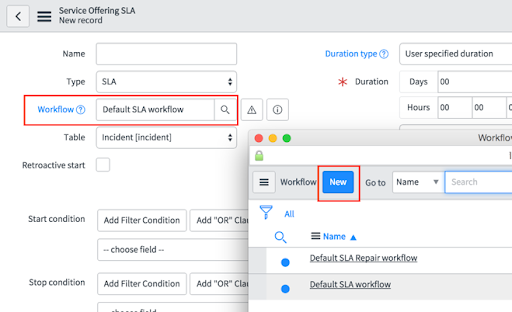
Top 30 frequently asked Servicenow Interview Questions !
In the New Workflow view, the Workflow Version dialog appears. The Table field is read-only and is set to SLA Definition (contract_sla) or Service Offering SLA (service_offering_sla).
6. Enter Name.
7. [Optional] Enter Description
8. [Optional] If necessary, edit changes to the condition fields.
9. Click Submit.
The Begin and End activities are connected by a single transition in the new workflow
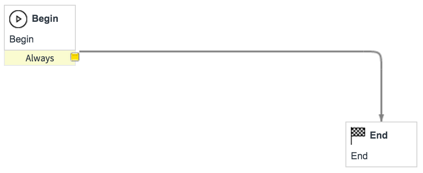
10. Complete the workflow by incorporating activities, validating them, and publishing them so that other users can access them. See Work on workflows for detail.
11. [Optional] Click the Properties icon to change the workflow's advanced settings. Click Update if you made any changes.
Ending workflows with multiple branches
Even if there are already active branches of the workflow in progress, a workflow is complete when it reaches the End activity. Add a Join activity to resolve the branches to ensure that they are all completed.
A workflow of two branches that execute independently, for example, can be seen in the diagram below. And if Branch A tasks are not finished, until Task 1 and Task 2 of Branch B are done, the workflow is marked complete.
Unfinished branch of a workflow
Add a Join activity to resolve the branches so that they can all be completed.The workflow waits for the other branch until one branch reaches the join. The workflow is finished until all branches are completed.The Join activity's Incomplete condition is only satisfied if one of the branches cannot be completed.
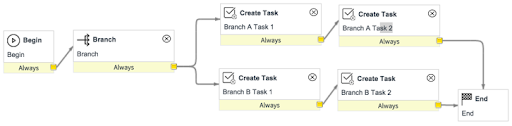
Finished branches of the workflow

Workflow Roles
Access to capabilities and features in apps and modules is controlled by roles. All tools and capabilities are available to admins. After a role has been granted access, it is granted to all groups or users allocated to the role. The roles included in the ServiceNow workflow are listed below.
- Activity creator: Traditional workflow activities are created and edited by the activity creator (activity_creator).
- Web service administrator: Web service administrator (web_service_admin) utilizes and accesses REST and SOAP messages in the Orchestration activity designer.
- Workflow administrator: The graphical workflows are created, deleted, published, and edited by the workflow administrator (workflow_admin).
- Workflow Publisher: The graphical workflows are published by the workflow publisher (workflow_publisher).
- Workflow Creator: New workflows are created with Workflow Creator.
Advantages of ServiceNow Workflow
- ServiceNow's cloud solutions offer workflow automation for easy efficiency and service delivery.
- The platform allows businesses to track the progress of each job in real-time, also for stakeholders to automate activities regularly.
- It provides a level of flexibility that other native cloud-based apps lack.
- Increases ROI-based workflows, resulting in lucrative outcomes.
- The architecture of ServiceNow is based on a multi-instance setup that helps users manage jobs effectively.
- ServiceNow boosts productivity by centralizing IT assets and automating procedures, including those that are redundant.
- ServiceNow will sync all of your data, connect to your apps at a deeper level, and enable you to set up customizable processes with just a few clicks or codes.ServiceNow also aids in minimizing costs by overcoming service outages and downtime.
Conclusion
In this blog, we have fully comprehended the ServiceNow workflows about when to use workflows, why it is necessary for the organizations, what roles can be applied to control the features of an application including the benefits of ServiceNow workflows. The automation process in ServiceNow makes repeated jobs easier. This aids the industries in performing their duties more effectively. We also have gained all the knowledge that is required regarding the uses of ServiceNow workflow and how to create ServiceNow workflow.
Related Articles:
1. Servicenow Integration
2. Service mapping Servicenow
3. SLA Servicenow
About Author
A technical lead content writer in HKR Trainings with an expertise in delivering content on the market demanding technologies like Networking, Storage & Virtualization,Cyber Security & SIEM Tools, Server Administration, Operating System & Administration, IAM Tools, Cloud Computing, etc. She does a great job in creating wonderful content for the users and always keeps updated with the latest trends in the market. To know more information connect her on Linkedin, Twitter, and Facebook.
Upcoming ServiceNow Training Online classes
| Batch starts on 10th Jan 2026 |
|
||
| Batch starts on 14th Jan 2026 |
|
||
| Batch starts on 18th Jan 2026 |
|

