Hierarchical Relationship in Salesforce
Last updated on Nov 20, 2023
- SalesForce Relationships
- Introducing Custom Fields for Relationships
- Hierarchical Relationship
- Hierarchical Management in Salesforce
- Creating a Hierarchy with Custom Objects
- Conclusion
What is the relationship?
A relationship is a way of connecting distinct elements in order to simulate a real-life scenario or business process.
SalesForce Relationships
A two-way association between two objects is referred to as a relationship. Objects are linked together by relationships. Create relationships between objects so that users can see related data while viewing records. By adding custom relationship fields on an object, you can establish many types of relationships.
Even if we didn't have connections, we could create as many custom objects as we wanted, but they wouldn't be able to communicate with one another.
We may build such a connection with relationships, and we can also display data about connected objects and records on the detail page of a particular record.
Wish to make a career in the world of salesforce? Start with HKR'S salesforce online training !
Relationship: dependency of values
Why do we require it?
To derive values and to eliminate inconsistency and repetition.
Introducing Custom Fields for Relationships:
We can use the platform's common fields to describe a relationship between two objects, or we can create a relationship custom field that ties one object with another.
A relationship field is a custom field that contains a link to another record on an object record. When a relationship custom field is added to an object, it effectively creates a many-to-one relationship between the object and the relationship field. Many-to-many relationships, fortunately for us, provide for more flexibility.
There are four basic sorts of relationship fields, each with its own set of implications:
1. Hierarchical relationship → 1:1
2. Look-up relationship → 1:M
3. Master-details relationship → 1:M
4. Many-to-many relationship → M:M
Become a Salesforce Certified professional by learning this HKR Salesforce Training in Hyderbad !

Salesforce Training
- Master Your Craft
- Lifetime LMS & Faculty Access
- 24/7 online expert support
- Real-world & Project Based Learning
Hierarchical Relationship:
This is a unique lookup relationship that only the user object can have. It enables users to associate one person with another without referring to themselves directly or indirectly using a lookup field. For instance, you can store each user's direct manager in a custom hierarchical relationship field.
It's a one-to-one connection that can only be built in the approval process with one user object in order to designate who reports to whom.
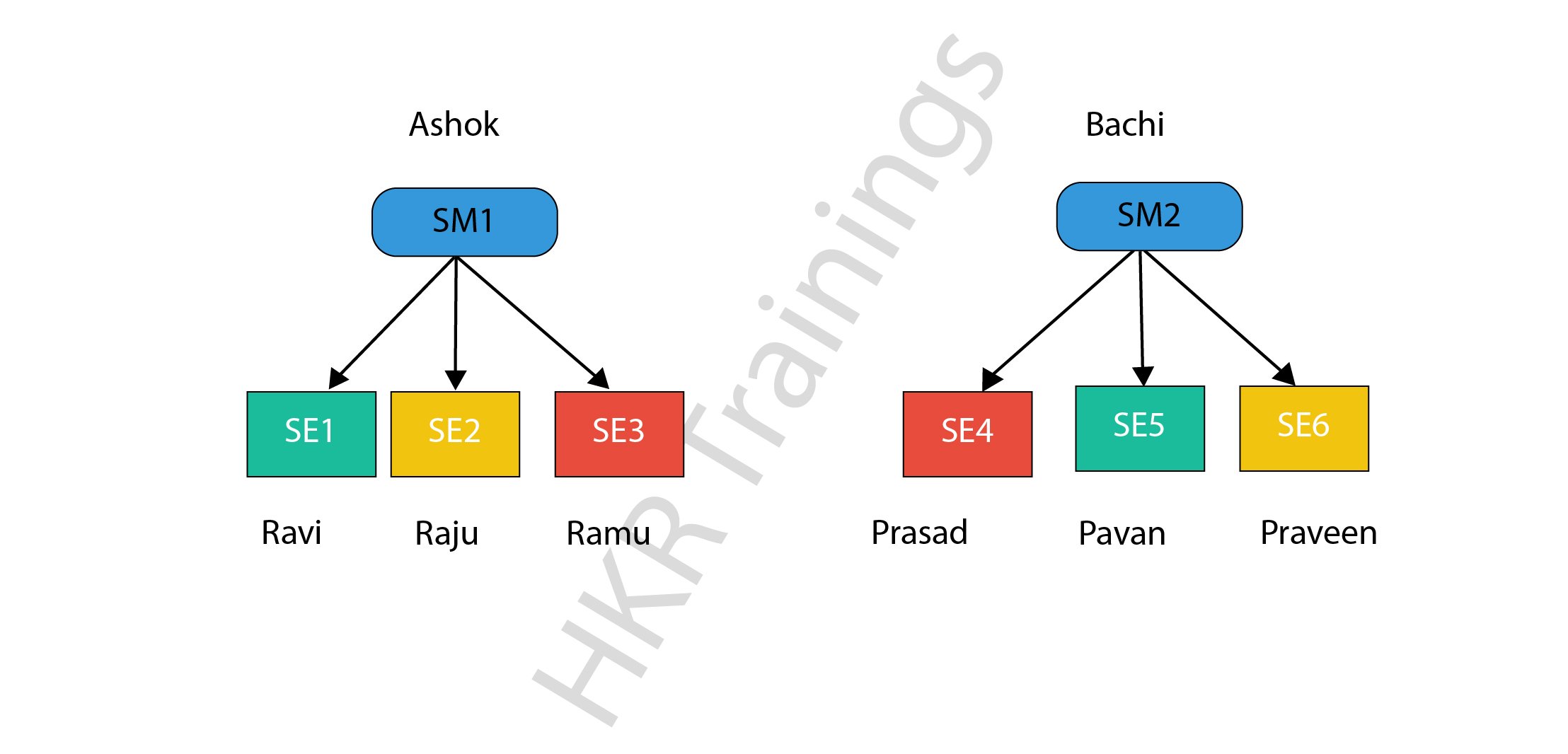
Hierarchical Management in Salesforce
Native Salesforce hierarchy functionality is minimal, confined to the Account object's parent-child connection and a finite number of nodes. While this may work in certain cases, it frequently leaves us wanting more information. In fact, hierarchical relationship data is stored in a number of Cloud applications, Salesforce "orgs," and traditional on-premise systems, making it nearly hard to view and manage.
This blog discusses the concept of hierarchies, how to leverage hierarchical views of customer data in Salesforce, and different tactics you can take to make sure you get the most out of them.
Multi-source mapping and management Salesforce hierarchies provide a number of advantages, including:
- Clearer Visibility: A data hierarchy can assist you in visualizing your clients and prospects so that you can make better decisions.
- Better Reporting: To better report, several departments such as marketing, sales, and legal can perceive many relationships through a single account object.
- Smoother Selling: The selling process is made easier by using a corporate hierarchy to identify subsidiaries or branches of established accounts.
- Effective Territory Management: Knowing who is working on an account can help you better leverage sales teams and cut expenses by aligning sales efforts.
Informatica Cloud MDM allows users to employ a variety of hierarchies to present a single, dynamic view of client data, allowing you to enhance connections between different entities, increase visibility, and follow a route to smoother sales.
We hope you find this material to be beneficial. Please contact our team today to learn more about how Informatica products can improve the way you operate with Salesforce.

Subscribe to our YouTube channel to get new updates..!
Subscribe
Creating a Hierarchy with Custom Objects
Within the same object, create a hierarchy (parent/child relationship). Aside from Account Hierarchy, Salesforce CRM does not yet offer this feature. This can be done by making a Custom Object that performs a reverse lookup on itself. Follow these steps to construct a parent-child connection within the same object:
Creating a New custom object:
In Classic: Setup -> App Setup -> Create -> Objects -> New Custom Object.
In Lightning: Gear Icon -> Setup -> Object Manager -> Create -> Custom Objects
- Name it as "Sub", that is SubOpportunity.
- For the Data Type, choose Auto Number.
- None of the "Optional Features" or "Object Creation" choices should be selected.
- Save.
Within the new Object, create a Custom Relationship. The Parent Object is established through this relationship.
- Data Type = Lookup Relationship.
- Related to = Choose the Object in which you wish to build the hierarchy.
- Field Label = Parent, that is ParentOpportunity.
- Related List Label = Sub.
- Save.
Within the new object, create a second Custom Relationship. The Sub Object is chosen using this relationship.
- Data Type = Lookup Relationship.
- Related to =Choose the object in which you wish to build the hierarchy. (same object as above).
- Field Label = Sub, that is SubOpportunity.
- Related List Label = Parent.
- Save.
Click here to get frequently asked Salesforce interview questions & answers
Change the Related List to see the correct labels by going to:
In Classic: Setup -> App Setup -> Customize -> Object -> Page Layouts -> Edit -> Related List Section -> Select 'Sub' (the previously created object
In Lightning: Gear Icon -> Setup -> Object Manager -> Select 'Sub' (the previously created custom object) -> Page Layouts -> Edit -> Related List Section
- Edit the properties of a related list
- Subfields in Available Fields should be moved to Selected Fields.
- Click "OK".
- Save Page Layout.
- Select Parent -> Edit Related List Properties.
- The Parent field should be moved from Available Fields to Selected Fields.
- Click "OK"
- Save Page Layout.
Users can now construct a new Sub-record that would contain a reference to another one in a parent-child relationship, comparable to a hierarchical setup.
Wish to make a career in the world of Salesforce? Start with HKR'S Salesforce training in Sigapore!
Conclusion:
In this blog, you have not only learned about hierarchical relationships but also gained an understanding of salesforce hierarchical management and how to create a hierarchy with custom objects.
Related Articles:
About Author
A technical lead content writer in HKR Trainings with an expertise in delivering content on the market demanding technologies like Networking, Storage & Virtualization,Cyber Security & SIEM Tools, Server Administration, Operating System & Administration, IAM Tools, Cloud Computing, etc. She does a great job in creating wonderful content for the users and always keeps updated with the latest trends in the market. To know more information connect her on Linkedin, Twitter, and Facebook.
Upcoming Salesforce Training Online classes
| Batch starts on 14th Jan 2026 |
|
||
| Batch starts on 18th Jan 2026 |
|
||
| Batch starts on 22nd Jan 2026 |
|


