PowerApps Connectors - Table of Content
- Overview of PowerApps Connector
- PowerApps Connectors
- Connector Components
- Use Connectors
- Creating a New custom Connector
- Defining Security Options
- Defining an action for our custom connector
- Select the Create connector tab
- Using our custom connector in the canvas app
Overview of PowerApps Connector
PowerApps connectors expedite app creation. The web interface of power apps offers toolboxes that help users to design and develop applications via GUI, therefore applications do not necessarily have code. It helps to connect with a variety of online services and data sources with just a few development requirements. For instance, integrations such as Microsoft Dynamics 365, Microsoft 365, and services of third parties such as Salesforce, Dropbox, and Adobe.
Development and deployment of applications have several costs associated for example licensing of both developers and components. With the help of Powerapps a low code and no-code platform, the cost of development reduces drastically. Powerapps also enables its users to build intelligence using AI builder features for business applications.
PowerApps helps organisations not only build but also quickly deploy applications to the designated platform using the main platform. Users generally developing mobile applications need to undergo Google or Apple’s review before rolling out the applications to catalogs or stores. Developers can access and share any application developed by using a tablet, mobile device, or web interface within Power Apps. This will help users to eliminate the complexity that is seen with traditional application development.
PowerApps Connectors
Find the list below of some of the most popular PowerApps connectors in the market.
- Microsoft Dataverse: Microsoft Dataverse helps safely in storing and managing the data that is used by business applications. Data in Dataverse is saved within a table set. A table is ideally a set of columns and rows. Though Dataverse has a base set of standard tables the user can create custom as per the organization’s requirement and then populate it with the data using the ‘Power Query’.
Cloud storage: PowerApps has various options for cloud storage. The user can use cloud storage to store files and use this information throughout the application. These include cloud storage options such as Dropbox, Google Drive, One Drive, Box, and others. - Dynamics AX: The dynamic AX connector enables users to move data in and out of the Dynamics AX business management app. The connector uses web services to link to the Microsoft Dynamics AX AIF (Application Integration Framework). The connector also helps in querying, adding, modifying, and deleting different types of records which include Sales, Customers, Accounts, Invoices, and more.
- Excel: Excel can be used to read the data from an Excel source and then integrate it with other databases, flat files, and applications. The user can use Excel source objects as a source in mapping tasks, synchronization tasks, and mapping. When the user runs any of the tasks, the secure agent will use the excel source object to perform the described operation and also read the data from excel.
- Microsoft Translator: As the name implies the translator helps you translate the text into multiple languages It is a cloud-based translation service that is used for tools, websites, and build applications that require multi-language support.
- Office 365 Outlook: The connector allows users to manage their mail, contacts, and calendar. A user can perform various actions using outlook.com such as sending mail, scheduling meetings, adding contacts, and others.
- Office 365 users: As the name implies it lets the user access any user profile in the organization by using an office 365 account. The user can do various actions such as get the profile, a user’s manager, update the user’s profile, and direct reports.
- Oracle: Oracle connector is used to access oracle database systems for performing various functions such as reading, writing, and loading. The user can use troubleshooting and the information to isolate and solve all the problems. The user will need information such as data type mappings, supported write and read methods, and stage properties.
- Power BI: Power BI helps the user to connect to the Power BI system securely and safely. The user can create visual power BI reports, and perform analytics and other BI services. Generating response within an API, Creating and sharing the reports with other Power BI users, Creating the API connectors, Creating data model transfer the response of API, and other some of the uses of a Power BI data connector.
- SharePoint: SharePoint helps organizations to share and collaborate with many colleagues, customers, and even partners. The user can connect to a Sharepoint online or either an on-premise 2013 or 2016 SharePoint by using On-premise Data Gateway so that documents and the listed items can be managed.
- SQL Server: It is a database connector which means that the data can be retrieved from databases by querying. By clicking the database in the toolbar the user can access the connector page in a Datacenter.
- Twitter: Twitter lets the users post tweets as well as get tweets, friends, timelines, and also followers of the Twitter account. The user can display the information in a label on the app. For example the user can add an input in the text box, then the user can enter a few tweets or even search for the tweets, and display text in the label or the gallery control in the application.
Become a Powerapps Certified professional by learning this HKR Powerapps Training !

PowerApps Training
- Master Your Craft
- Lifetime LMS & Faculty Access
- 24/7 online expert support
- Real-world & Project Based Learning
Connector Components
Every connector provides a set of operations that can be classified into triggers and actions. Once an underlying service is connected by the user the operations can be leveraged easily within applications and workflows.
Related blog: PowerApps Components
- Actions: Any change that is directed by a user is termed an ‘Action’. For instance, the user can use Action to look up, update, write or even delete the data in a Structure Query Language database. All the actions can be directly mapped to the operations in swagger.
- Triggers: Many connectors provide triggers that can notify the application when a specific event occurs. For instance, there is an FTP connector that has an updatedFile trigger. The user can build a logic application or either a flow that listens to the trigger and also performs the actions whenever this trigger fires. Polling Triggers and Push triggers are two types of triggers.
Use Connectors
You can find connectors available in multiple products for use.
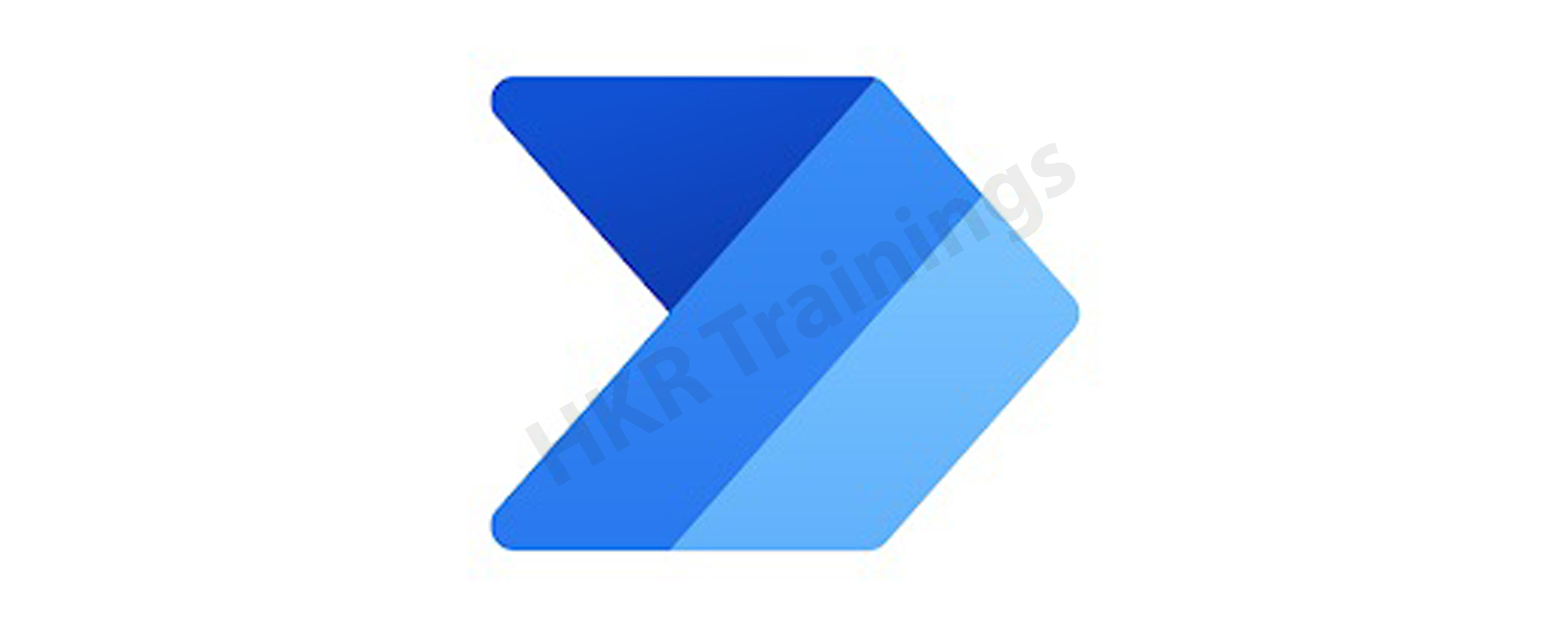
Power Automate: Power Automat makes the use work smartly by building the workflow and also automating the processes across the application and services. One can streamline all the notifications, Data can be synced between the systems, Automate the approval, and more.

Power Apps: Power Apps permit the user in building cloud-connected and cross-platform applications in business by using minimal code and clicks. The user can also create a rich user experience across the web, tablets, and phones. Add logic to business, assemble forms, and take utmost advantage of all the device capabilities with complete creative freedom.
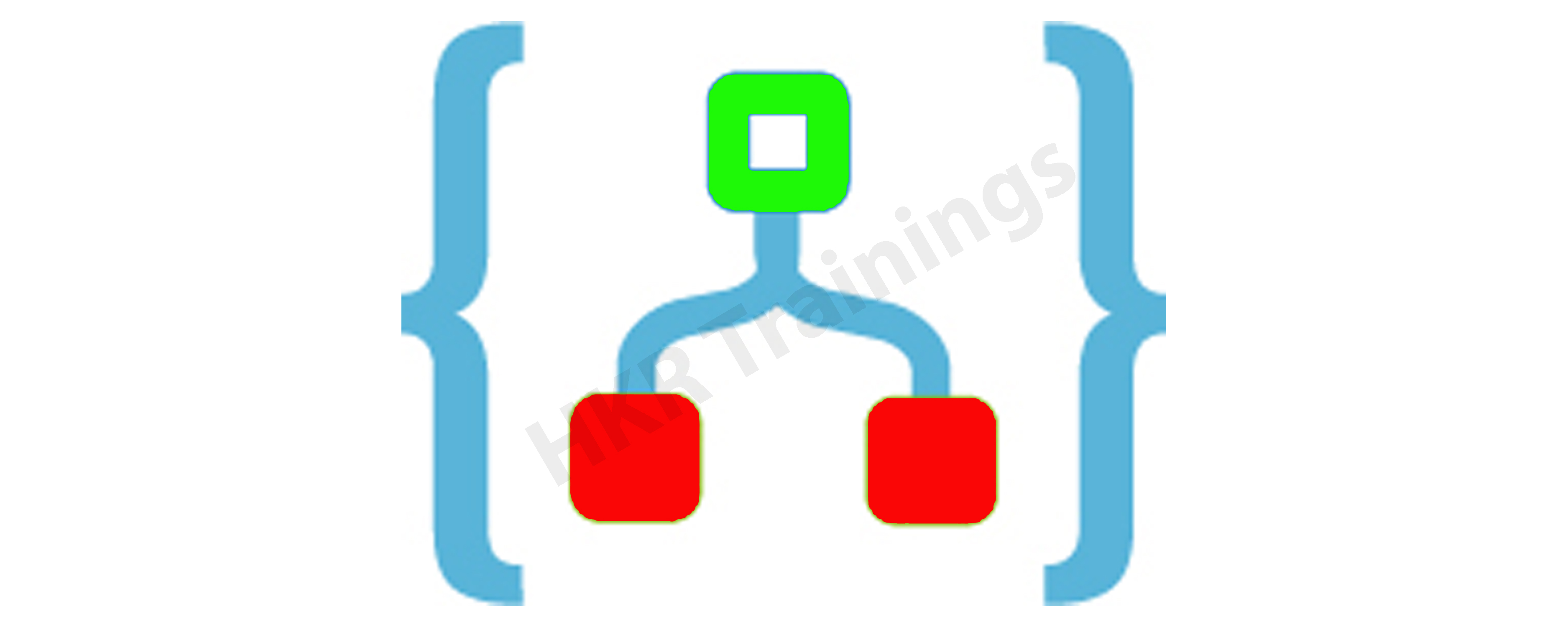
Logic Apps: It represents a Workflow engine for Power Automate. It permits the user to create visually or even programmatically configure the workflows in Azure. A connector in this app helps the user to automate the EAI, B2C ( Business to customer) B2B ( Business to Business) scenarios, so that benefits of support, testing, source control, and operations can be reaped.
Custom Connectors: As the name implies these refer to the connectors that are customized with their triggers and actions. There is a broad variety of connectors but on a few occasions, the user might need to call the API’s services, system, and services that are not available as pre-built connectors. The connectors here are function-based. This means the data is returned only based on a specific function in the service.
Certified Connectors: When a user makes a custom connector that is created for publicly available to benefit all its users either in Power Automate, Logic Apps, and Power Apps, then the person can submit the connector to Microsoft for its certification. The company will review it and if the certification criteria are met, approval for publishing will be received.
Independent Publisher Connectors: These refer to the connectors that are submitted by publishers that can be either developers, MVPs, or organizations. They have ownership of the underlying service at the back of the connector. The Independent connectors can be deployed and made available out-of-box in the power platform as premium connectors.
Creating a New custom Connector
A user will have to obtain an Application Programming Interface (API), to create a custom connector. The user can either create an account or sign in to power apps. Click on the icon of Dataverse and choose custom connectors. Then, navigate to the top-right hand, and select the New Custom Connector. The user can choose from multiple options, let us now understand how to create a custom connector from blank!
- Filling the General Information Tab: In the General Information section, the user can upload, apply a background color to the icon, and also provide a description of the connector. Select the scheme as HTTPS because the endpoint is https
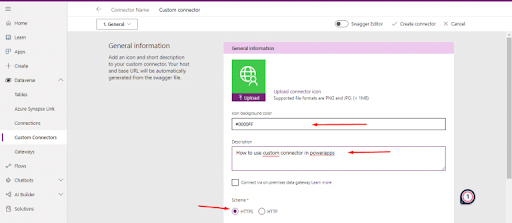
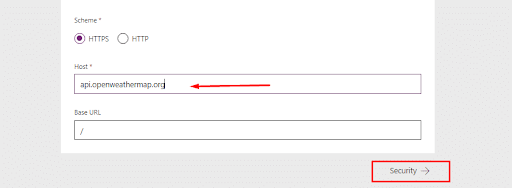
- Defining Security Options: From the security section, the user will have to choose an API ( Application Programming Interface) key as an authentication type as the API key to access the endpoint as shown in the below image.
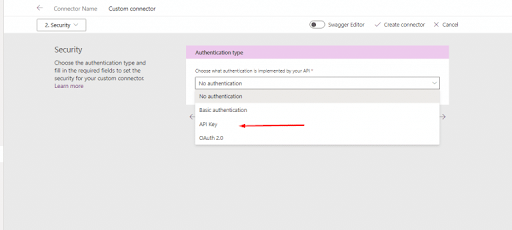
The next step is to fill the parameter label as the “Key” and also select the parameter name as the “Authorization” Also, choose Header as the Parameter location in the box.
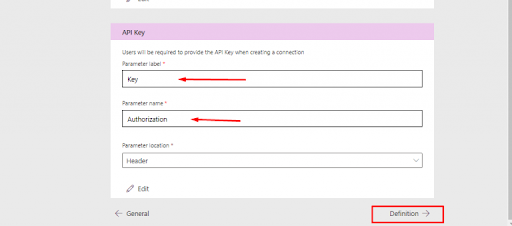
Want to know more about Powerapps,visit here Powerapps Tutorial !

Subscribe to our YouTube channel to get new updates..!
Defining an action for our custom connector: The user can define more than a single action in the customer connector in the definition section. Here we are explaining with just one action if the user wants he can add one or more actions at different endpoints. Select the new action and fill in details such as description and summary in the general section tab. Also, the operational ID field has to be named so that the user can remember the name and it has to be meaningful as the user will require the field while using the canvas application later.
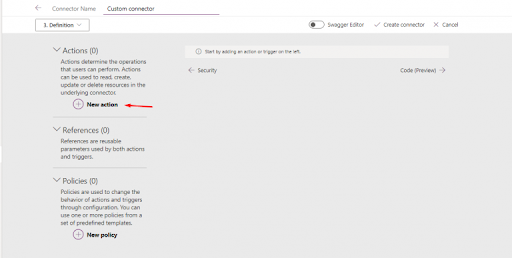
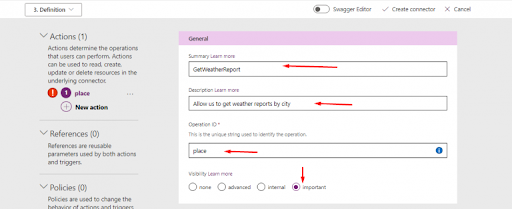
Import from Sample: The user needs to define all the requirements for the request. Use of GET is required as we get all the data from the API. Use the URL to provide the endpoint which was used earlier for testing by using the city name and then select import.
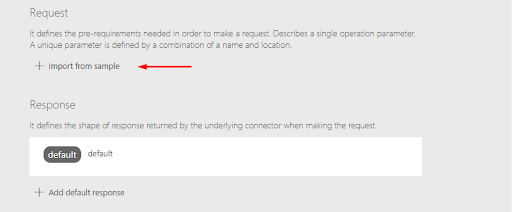
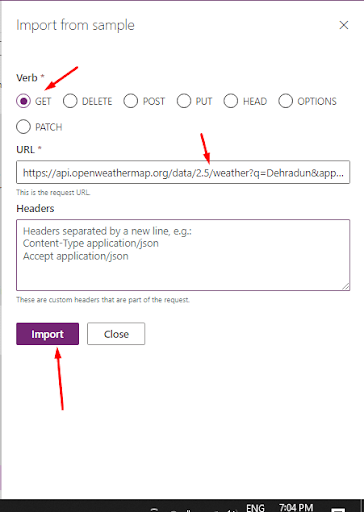
Defining a Response in our custom connector: Now, the user will have to fill the response section, by clicking on the Add default response. Copy the response that we received from an endpoint when we tested and paste it into the section of the body and choose to import.
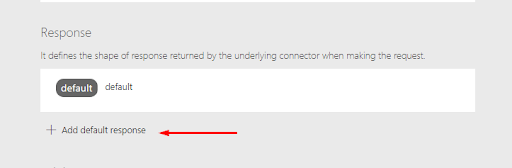
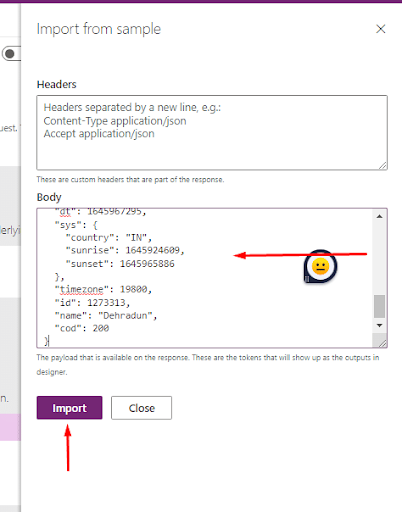
Select the Create connector tab
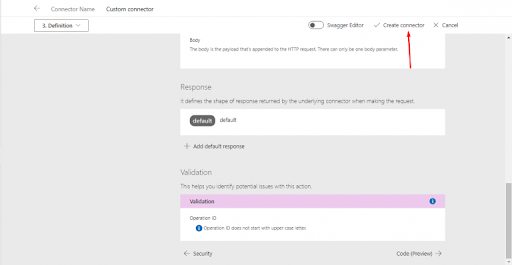
A message will pop that the customer connector has been successfully created as shown in the image below.

- Testing our Custom Connector:
Now, use the dropdown list to select the test.
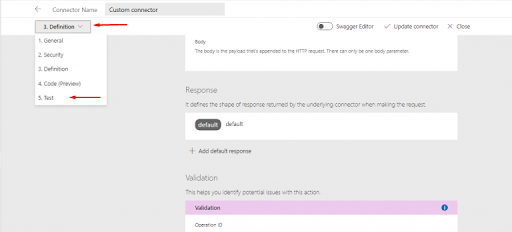
Then, provide the API key and then select create
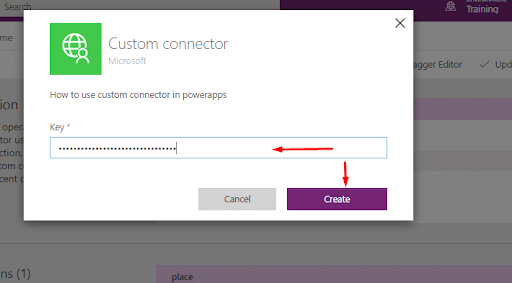
Now, As seen in the image below you can select Mumbai or any other city in the place section. The city selected is the one which the user wants to query and then enter the app ID ( identification) key and choose the Test operation.
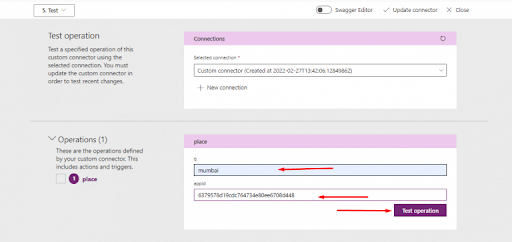
If the user has created a successful request, then a return response will be received with a 200 status code, and also the body section will specify a JASON response as shown in the below image
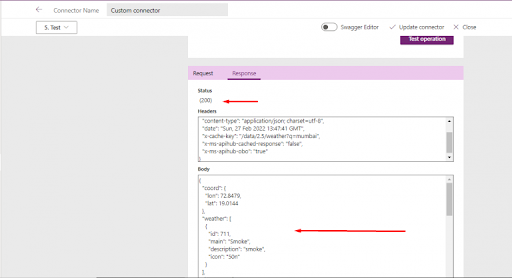
Using our custom connector in the canvas app: After the user creates the custom connector, Let us learn how the custom connector can be added to the canvas application and then use it as the data source.
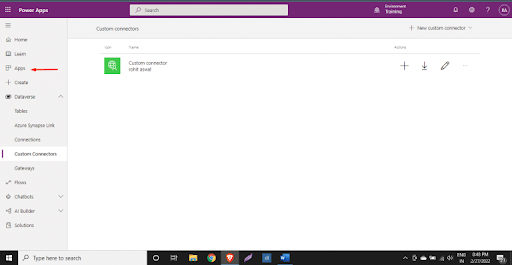
Now, create a new latest canvas application and provide the application name and then click to create.
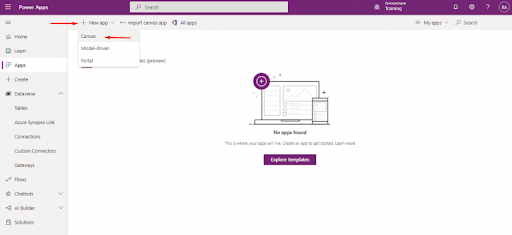
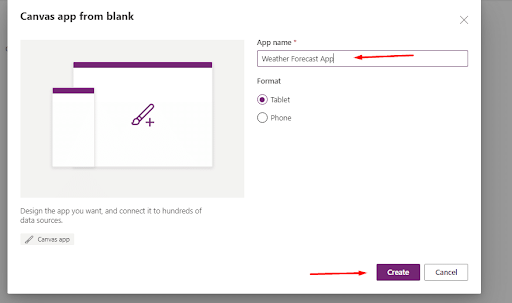
Top 50+ frequently asked PowerApps Interview Questions !
A blank screen will be displayed, choose the data icon and click on the Add data.
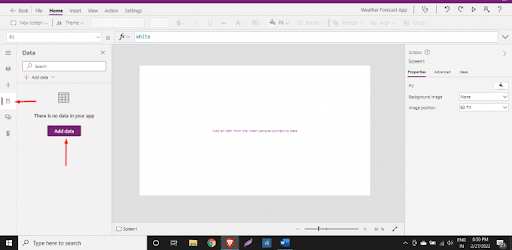
As seen in the above image the customer connector will be available. Choose the custom connector and click on it.
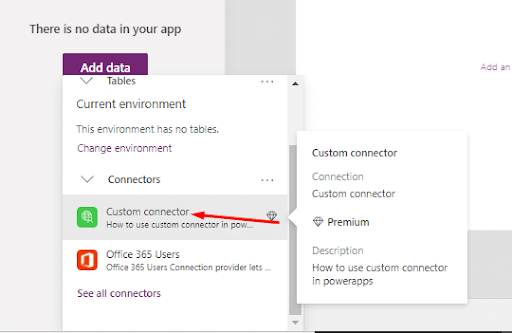
Use the label to check whether it is in working condition or not. The below formula can be used to test it. As seen in the image the customer connector is the name of the connector that the user has assigned earlier and the place refers to the operation ID. i
Please Note - The API key which is used in the application ID should belong to the user.
Conclusion
PowerApps connectors help the users to link accounts and leverage all the pre-built activities to create applications and workflow. A user can also create custom connectors and includes one or more actions. Hope you have now understood the concept of the PowerApp connector and its different types. In case you have any queries or feedback please leave a comment in the section below.
Related blogs:
About Author
As a content writer at HKR trainings, I deliver content on various technologies. I hold my graduation degree in Information technology. I am passionate about helping people understand technology-related content through my easily digestible content. My writings include Data Science, Machine Learning, Artificial Intelligence, Python, Salesforce, Servicenow and etc.
Upcoming PowerApps Training Online classes
| Batch starts on 13th Jan 2026 |
|
||
| Batch starts on 17th Jan 2026 |
|
||
| Batch starts on 21st Jan 2026 |
|
FAQ's
A connector is a proxy or a wrapper around an API that allows the underlying service to talk to Microsoft Power Automate, Microsoft Power Apps, and Azure Logic Apps. It provides a way for users to connect their accounts and leverage a set of prebuilt actions and triggers to build their apps and workflows.

