Introduction to MSP:
MSP is also known as Microsoft project management software which is developed by Microsoft Corporations. The MSP tool is mainly used by project managers and high level project planners to schedule the task, assigning the resources, track the progress of the project, manage the financial budgets, and analyze the workload. MS project is rich software as it consists of advanced features and helps organizations to produce an effective outcome. While project planning, few managers get confused between a task schedule and a plan. One more point to remember is that the MS project is not the best tool for solving various problems when it comes to the production period.
Advantages of using MS project tool:
The following are the few advantages of using the MS project tool;
1. Help project managers to visualize the project plan in a standard and understandable format.
2. Helps them to schedule the tasks and available resources effectively and consistently.
3. Helps project managers to keep track of the work, project duration, and resource requirements to develop the project.
4. Creates the report, which includes the progress of the project and meetings.
5. Design a risk management plan and monitor the project.
Setting up the MS project:
First, we will discuss the MSP user interface guidance.
The operating systems used are;
1. Windows system 7: To set up the MSP software, the navigation is as follows;
Click on the start menu -> point out all the programs-> then click on Microsoft office -> then click on the project version 2013.
2. Windows system 8: to set up the MSP software, the navigation is as follows;
Go to the start menu -> click on project version 2013.
3. Windows system 10: first click on the start menu -> then select all apps -> click on Microsoft ->click on the project 2013.
In the below screen shot you can see the project start screen, and also you will get an option to create a new plan, and planning templates.
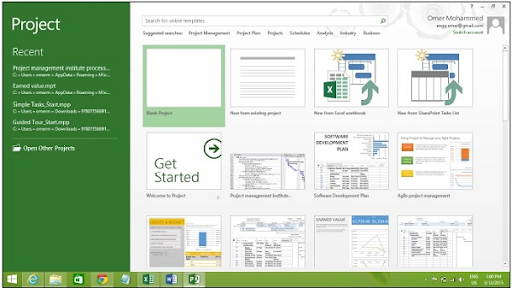
Then you can see the blank pop up screen:
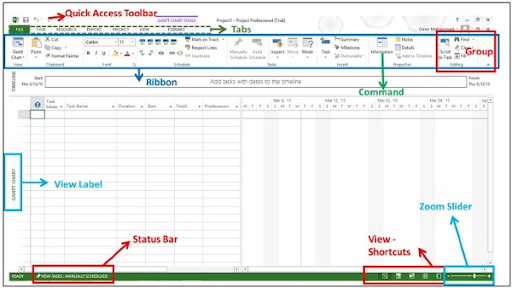
1. Quick access toolbar:
This is a customized area where users can insert the frequently used interface commands.
2. Tabs available on the ribbons and groups:
This feature has been available since Microsoft release version 2007, firstly used to call a “fluent user interface” or fluent UI. This feature replaces the menus and customized toolbars using a single menu office and quick access toolbar. Each tab can be divided into multiple groups and ribbons.
3. Commands:
This one is a specific feature mainly used to perform various actions in the project. Each graphical user interface tab contains several useful commands. The command-tab can be available in the form of a description tool pit.
4. View Label:
This appears on the left side of the active view. You can see the Active view in the main window at a given point in time. There are various types of active views available such as Gantt chart view, networking diagram view, and task usage view, etc.

MSP Training
- Master Your Craft
- Lifetime LMS & Faculty Access
- 24/7 online expert support
- Real-world & Project Based Learning
5. View shortcuts:
This component helps users to switch between any two frequencies which are used in Microsoft projects.
6. Zoom slider:
This component used to zoom the active views.
7. Status bar:
This component helps users to display the details which are later used to schedule the new tasks and also details of the filters.
MSP – resource types:
In every project, resources play a vital role which helps entities to carry out various tasks. The need for the best resources stays a high priority for every business. These resources include people, costs, materials, equipment, and other devices that drive business operations. Further, Optimal Resource Scheduling governs the required timeline and resources to accomplish a project.
Resource types:
1. Work resources: here organization requires people and equipment to finish the tasks.
2. Cost resources: This is nothing but a financial cost that is associated with a task. For example, travel expenses, and food expenses.
3. Material resources: This is consumable used to proceeds with the projects. For example, paint, and chairs.
Let me explain them one by one:
1. Work resources:
In work resource type, there are three types of resources that can be used:
1. Work resource as an identified person or known person
2. Work resources can be differentiated into job functions or groups.
3. Work resources can be used as equipment.
Steps involved generating the work resources:
Step 1: Click on the view tab -> then choose resource view group -> then click on resource sheets.
Step 2: Click on the cell directly below the resource name in the heading column.
Step 3: Then you need to enter the resources as an individual person, group, or job functions.
The below screenshot will explain the work resource type:
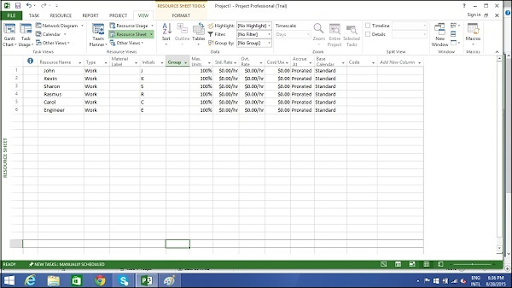
2. Cost as resources:
I think this one is a crucial step; here you need to choose the standard rates and costs of the work and resources. Here the standard rates are calculated on a per hour basis. In this case, also, there are three types of resources available; work, cost, and material type.
The below syntax will explain how to calculate the cost:
Cost of task = work value (in a number of hour or 60 mins * Resource pay rate.
The following are the important steps involved to set up the cost as resources:
1. First you need to click on the view tab -> then select resource view group -> then chose resource sheet.
2. Then click on the cell directly which is available below the resource name -> give heading column to create the cost resource.
3. Then click on the standard rate field for each resource to calculate hourly, daily, and weekly payments.
The below screenshot will explain the cost as a resource.
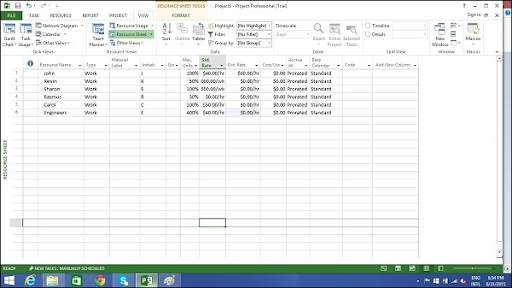

Subscribe to our YouTube channel to get new updates..!
MSP – advanced scheduling:
There are four types of advanced scheduling available:
1. Finish to start: here you need to finish the first floor before getting into creating the second floor.
2. Finish to finish: this is nothing but finishing all the dishes for the dinner to finish on time.
3. Start to start (SS): when the user starts doing a survey and also enables you to start tabulating the responses. One does not have to finish collecting survey responses and you need to finish tabulation.
4. Start to finish: This is like exam preparation will end once you start writing the exams. This type of advanced scheduling is the least used.
Adjust the Link relationship as follows:
1. Click on the task tab -> double click on the required task under the task name column -> adds the task information dialog box opens -> click on predecessors tab.
2. Click on the task box under the type column -> then choose the relationship to your task requirement.
There are two important components used here;
1. Lead: Lead time is nothing like a successor task which begins when the predecessor tasks end.
2. Lag: Lag time causes the successor task to begin after the predecessor task ends.
The following are the important constraints used to schedule the task:
1. Flexible or as late as possible (ALAP): in this case, the task will be scheduled as late as possible when the task ends, and here no need to delay the subsequent tasks. Default constraints can also be used when you schedule the resource time to finish the project finish date.
2. Semi flexible: Here the task will be scheduled to start on any specific will be schedule date; the task will be scheduled to finish the project.
3. Inflexible: Here the task will be rescheduled to start on a specified date.
Conclusion
To maintain some standard of your organization and produce an effective result every organization needs a Microsoft Project. This MSP tool is the most widely used project management tool by project managers and project planners to schedule the task, timings, and resources. Learning this MSP tool may help you to achieve high-level goals and produce an effective product outcome. In this MSP tutorial, we have explained the introduction, advantages of using MSP in their organization, resources used, and components of the MSP. I think this tutorial is helpful for those who want to pursue their career as project managers or project planners.
About Author
As a Senior Writer for HKR Trainings, Sai Manikanth has a great understanding of today’s data-driven environment, which includes key aspects such as Business Intelligence and data management. He manages the task of creating great content in the areas of Digital Marketing, Content Management, Project Management & Methodologies, Product Lifecycle Management Tools. Connect with him on LinkedIn and Twitter.
Upcoming MSP Training Online classes
| Batch starts on 3rd Jan 2026 |
|
||
| Batch starts on 7th Jan 2026 |
|
||
| Batch starts on 11th Jan 2026 |
|

