What is Sharepoint?
SharePoint is a web-based platform developed by Microsoft and released for the first time in 2001. It offers a business communication and content management portal that allows users to communicate with each other and exchange information across the company. Since it is a content management portal, it also helps non-technical users to easily build and maintain their own websites.
The areas covered by the SharePoint are sites, communities, content, search, insights, composites, etc.
- SharePoint sites offer a collection of resources that can help you create your own websites, that can be your personal website, your company's website, and the world's website.
- SharePoint Online offers new approaches that help you work, interact, coordinate and connect with several people at the same time. SharePoint 2013 and the above versions are capable of building comprehensive user profiles, shared schedules, document libraries and discussion boards.
- SharePoint offers a place to store your content on SharePoint instead of saving it to a local folder or network share computer. SharePoint also offers a tool to monitor all of your organization's documents, including information about who can read and edit them, and lock content for more changes.
- SharePoint offers a sophisticated search engine that allows you to search content and people in a very simple and safe way.
- SharePoint helps you to pull together all of your knowledge, understand it, organise content to various sites, such as spreadsheets, blogs, business intelligence systems, and present it in a way that makes sense. It is also used to build a dashboard, a Visio diagram, and a scorecard.
- Composites in SharePoint incorporate data, records and workflows in a do-it-yourself" business solution. The key advantages of composites are that they have better investment utilisation, solutions do not rely on coding, quick implementation, prototyping and modifications.
Why Sharepoint?
SharePoint is a leading platform used by most companies to grow their online and offline projects. It is a forum to prove collaboration, stable document management, website integration, and more.
SharePoint is used for the following purposes.
- Some companies use SharePoint to enhance employee communication and engagement. With SharePoint, you can instantly access information such as project tasks, calendars, files, documents, etc.
- SharePoint is used to store information in a centralised location instead of a single location, such as a hard drive.
- SharePoint is also used to build and maintain the company's external and internal websites.
- SharePoint is used to promote employee engagement and collaboration through social networking tools.
- SharePoint provides improved document management features, such as incorporating permissions such as who can access a specific document and who can't access certain documents.
Want to Become a Master in SharePoint? Then visit here to Learn SharePoint Training in Hyderabad

SharePoint Training Certification
- Master Your Craft
- Lifetime LMS & Faculty Access
- 24/7 online expert support
- Real-world & Project Based Learning
Sharepoint types and Versions:
Sharepoint has the twin advantage of being available as an on-site version as well as an online, cloud-integrated version. The on-premise version has two types: the SharePoint Base and the SharePoint Server. Office 365 is a completely online, cloud-integrated edition of SharePoint.
Sharepoint Foundation:
The SharePoint Foundation has the basic features of collaboration. It's a stable and manageable platform. It has free shipping and can be downloaded for installation. Its features include collaboration, protection and administration, and applications such as records, lists, etc. These main features help users get started with SharePoint. It is largely focused on paper management and teamwork in order to promote better coordination within the teams.
Some of the benefits includes as follows:
- Centralization of knowledge that teams need to have access to
- It is available as a free downloaded app for Windows users, which means that the deployment and usage costs are very limited.
- Secures all company data
- Customizing and extending the SharePoint Base allows for web collaboration.
- It consists of the core features of SharePoint and is an easy-to-use collaboration tool.
Sharepoint Server:
This is basically an update to the SharePoint Base platform. In addition to the core features available in the Foundation edition, it includes some advanced features. The SharePoint Server advanced features are as follows.
- Advanced Search: allows users to create personalised search pages with tailored results.
- Web content management: SharePoint Server helps you to build and publish content on the Internet.
- Enterprise Services: Helps you to make solutions with tools accessible between Office goods.
- Business Networking Services: Users can access external data sources and publish business data using web-based sections, user profiles or lists.
- Social networking and computer facilities.
- Aid for information and records management
Office 365:
This is basically the online edition of SharePoint.
- It offers licences based on the number of users, the quality of the content, etc.
- Allows software creation without having to pay on-site costs.
- It has been improving capabilities.
- You can build.NET, HTML5 or JavaScript applications on this site.
- It's adjustable.
Features of Sharepoint:
The key features of Sharepoint includes:
- Social computation: Enables advanced communication within the SharePoint environment, such as wikis, blogs, forums, etc. For example, SharePoint integrates with Skype, enabling workers to connect easily with their business partners.
- UI Rich : SharePoint provides a built-in user interface for your websites, where you can easily configure the user interface to meet your needs.
- Business Search engine for the market: SharePoint offers a Business search engine that lets you search for relevant content based on your query, e.g. Google.
- Integration of Mobile App: SharePoint connects the intranet business with the mobile app and all this is accomplished using the SharePoint mobile app. SharePoint Mobile
- App allows you to use your mobile device for easy access to team pages, recent files, and more.
- OneDrive for businesses: Previously, OneDrive was known as SkyDrive. It helps workers to store files in one place for easy sharing and collaboration.
- Azure Search : Azure Search uses advanced search features for a custom framework.
- Integrating Outlook: Outlook integration with SharePoint expands the capabilities of a folder hierarchy that can be accessed both online and offline. Allows users to sync files with SharePoint and use drag-drop or copy-paste to transfer emails to the folder.
Installation of sharepoint and site collection
Now, lets go through the installation first:
Installation of Sharepoint:
You should follow the step-by-step guide to installing SharePoint.
Step1: Begin logging in as a SharePoint Administrator (SP Admin) user on your Windows Server 2012 R2.
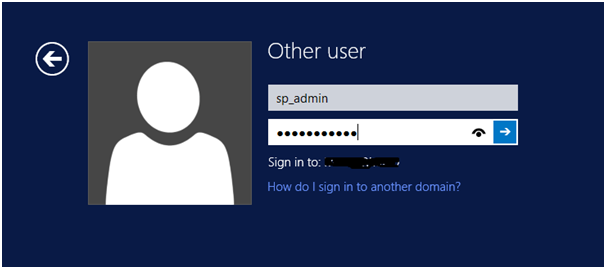
Step2: Go to the Directory ->SharePoint 2013 Installation files and click on run setup.exe file as Run as Administrator
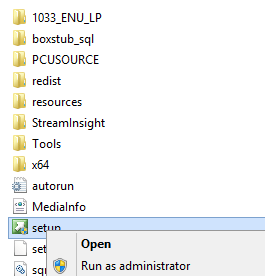
Step3: The ‘User account control’ window will pop up. Click on ‘yes
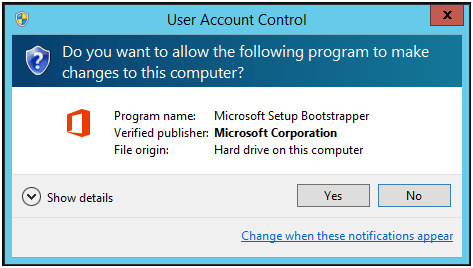
Step4:Enter the SharePoint valid product key and select ‘Continue’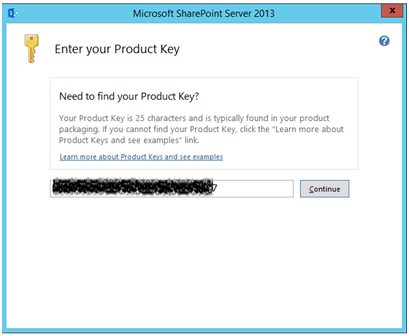
Step5: The 'Read the Microsoft License Terms' window will pop up. Read them and then pick the 'I accept the terms of this Agreement' checkbox, then press Continue'
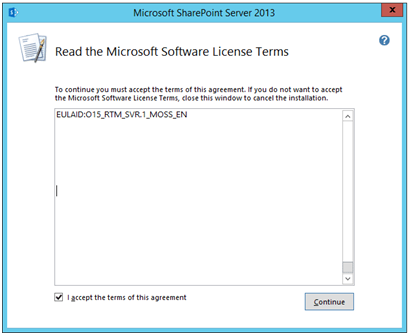
Step6: Go to the 'Choose File Location' tab, accept the default settings, and select 'Install Now'
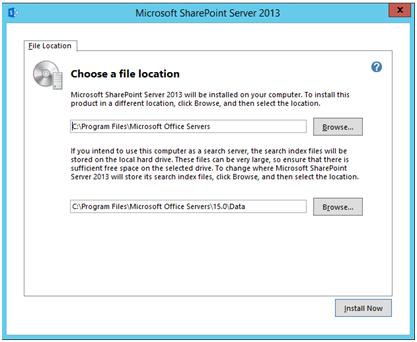
Step7: Wait until all the files are processed and installation begins
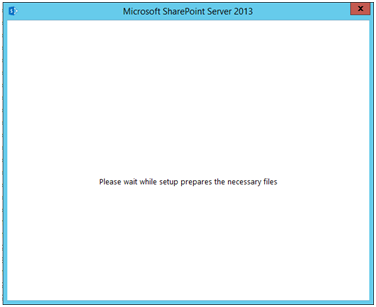
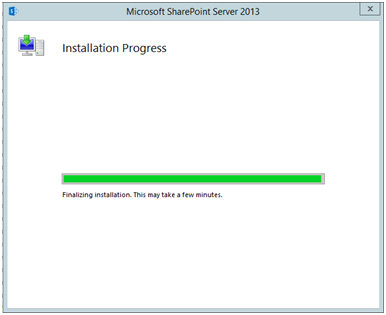
Step8: To continue, click on Next.' In the 'Specify Farm Security Settings' window, you need to enter a password to protect the configuration details.
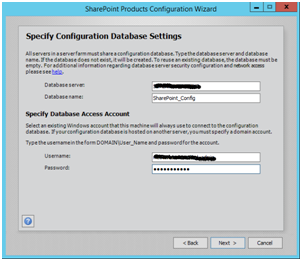
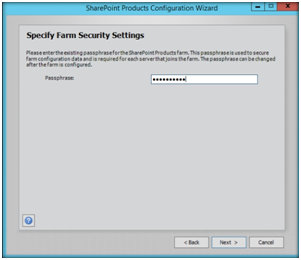
Step9:On the next window, you can set up the port number and security settings for your site. Click on ‘Next’ to continue
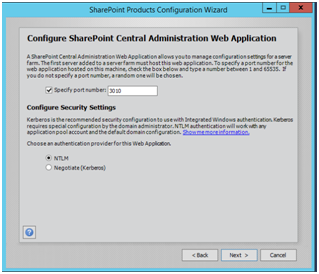
Step11: You will configure new Service Accounts' in the Services window to use SharePoint.
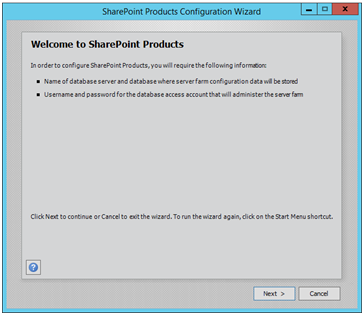
Step12: Site collection:
Site collection is a core function of SharePoint. You cannot start creating SharePoint without a site set. It's the root site that consists of the subsites. Allows you to execute functions within a given parameter without affecting other users.
The 'successful' message will pop up when it is complete.
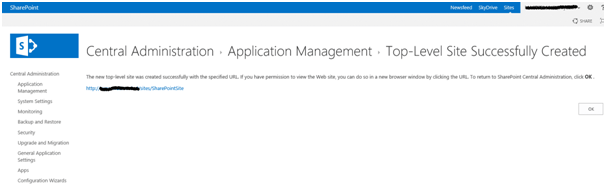
Your first site should be built after waiting for a while.
This is how you can set up your platform and get started easily with your projects and management. The file sharing and manipulation process can now begin! You may use various sets of APIs to access the SharePoint framework.
Sharepoint APIs:
You may use various sets of APIs to access the SharePoint framework.
The type of API depends on the following:
1. Application type
2. Developer existing skills
3. The device on which the code runs
Application type:
The different application types include:
- Web Part on a SharePoint page
- Silverlight application running on either a client’s computer or mobile device
- ASP.NET application exposed in SharePoint
- JavaScript running in a SharePoint site page
- SharePoint application page
- Microsoft .NET Framework application running on a client computer
- Windows PowerShell script
- Timer job running on a SharePoint server
Developer Existing Skills:
Creating applications on SharePoint is easy if you already know any of the following:
- JavaScript
- ASP.NET
- REST/OData
- .NET Framework
- Windows Phone
- Silverlight
- Windows PowerShell
The device on which the code runs:
The code can run on the following devices:
- Any server in the SharePoint farm
- Cloud or other external servers
- A client’s computer or a mobile device

Subscribe to our YouTube channel to get new updates..!
Sharepoint Development tools:
Several development tools can be used to integrate with SharePoint. This makes the platform highly comprehensive and easy to incorporate. It's easy to use with any of the following tools:
Javascript: JavaScript is a high-level, interpreted programming language that meets the ECMAscript specification. The use of JavaScript in SharePoint leads to a controlled code which in turn allows the use of a unified collection of libraries. Another advantage of managed code is that traditional programming errors that lead to security holes and unstable applications can be avoided.
Asp.net: ASP.NET is a server-side open-source software framework used to create interactive web pages. It can be integrated with SharePoint, which can be developed in partnership with ASP.NET. In addition to this, several functions of ASP.NET can be included.
REST/OData: You may use REST to communicate with SharePoint sites from a remote location. The direct access to SharePoint objects is enabled by the use of any technology that is compatible with any technology that supports REST features.
.Net Framework: .NET is a platform that is used for windows application development. It enables the managed type of the environment in which applications can be created and installed. This can be used for SharePoint integration as features for building and maintaining web pages can be easily accessed.
Windows phone: Team pages can be viewed online in SharePoint if you use a Windows Phone that includes SharePoint in Office 365 subscription.
Silverlight is present in the 2010 edition of SharePoint, where reference can be made to the URL of the document library. Applications can then be quickly accessed and linked to the content pages.
Windows PowerShell is a task-based command-line shell. You can handle the SharePoint server and SharePoint Online by using PowerShell cmdlets.
SharePoint Central Administration:
In this tutorial, we are going to discuss the managing of the different functionalities that are accompanied by the admin.
Follow these few steps to access the admin facilities. They are:
Step1: Just click on the admin icon.
Step2: Click on the admin centers and select the sharepoint in the left panel as shown below.

Step3: All the curated list of features of sharepoint that can be managed are shown.
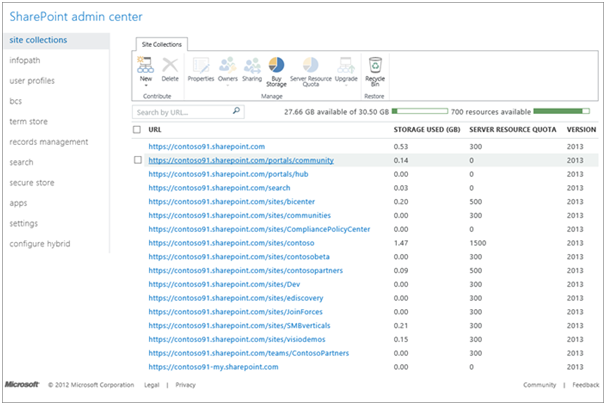
Now we will discuss application management, security and application monitoring,etc from the sharepoint admin center:
Application Management: You can develop new web apps or collections for your site. You can handle Word, Excel, Business Networking Services that are installed on your SharePoint under this tab. The content database properties can also be modified under this tab.
Security:The protection of the UI main browser and the privileges that fall under it come under this. It can be defined as follows:
- Managing Accounts of the Manager
- Setting up and handling service accounts.
- Managing the modification of password settings and policies.
- Specifications for authentication and trusted identity providers.
- Settings for antivirus.
- Blocked forms of files.
- Protection of self-service.
- Safe services tokens.
Monitoring: Reporting, tracking and maintaining the SharePoint site are included in this page. It contains the following:
- Status of health care
- Setting a timer for different specified tasks
- The toolkit for generating and maintaining reports, running diagnostics, and accessing reports on server-side activities.
Few other functionalities and custom settings:
Here we will talk about the general application and system settings, configuration wizard, upgradation, backup, restore and apps.
General application settings: General options of SharePoint Site Repositories could be designed and members can be shipped to this page. Multiple deployment and approval choices can also be offered under this tab. This is similar to SharePoint's general settings.
Setting settings: Server-centric settings, like farm level or success strategies, can be controlled under this tab. Handling utilities such as Excel and Word that are accessible to users of the site collection is also done here.
Backup and Restore: Daily backups may be planned or ad-hoc backups may be performed under this tab. You can restore your previous version of SharePoint from here.
Upgrades and Migration: You will need a licence and the facility to update your SharePoint. It's done under this tab. Database patches can be installed, and you can search for updates and installation processes here.
Configuration Wizard:You'd note this before you even installed SharePoint. However, after some installation, you can run it again.
Applications: From here, you can handle the different aspects of the applications that are installed on your SharePoint.
[ Related Article: custom settings ]
SharePoint List Functionality:
Lists are on which you can place all the data you need in SharePoint. Customers can access, pick, edit, and delete items from a list. Take the example of a contact list and you can add this list by clicking the "Add app" button on the contents page of the site. You may add new items to this list or remove items from this list. You can tailor this list to your tastes. To add a contact list, you must follow the following steps:
- Select the contact list.
- Give name for the list and then click on create option.
- Add items by clicking on the new item.
- Enter a few other details and then click on the save button.
- With the help of the dit list you can perform edits also.
- When you have completed the edited part, you can click on the stop editing option.
- Just click on the items to view the items list and click on the list to access other ribbon items.
There are several key elements that can be used to build lists and thus control the functionality of the lists. This includes the following: Data, web part, libraries and restAPIs, etc.
Data: All structured information in the SharePoint set may be referred to as details. You can name any data that is stored in tables, libraries, etc. Here, you can handle and preserve the data in a way that can be useful in improving team efficiency.
Web Part:The web component is a reusable part for viewing the SharePoint web pages. They're helping create a web page. The design of the web pages and their relevance to the projects can be handled here.
Libraries: This is where team members can upload, develop, update and collaborate on a number of aspects. A library consists of many lists. This could be a fascinating place to be able to put together all the creations together.
RestAPIs: With the support of the Rest APIs, the Build, Read, Update and Grow aspects can be performed on SharePoint. It displays all the features and capabilities available to clients.
Sharepoint on Azure platform:
The Azure platform has a range of facilities. It could be used to develop, deploy, and manage applications such as Data, Service, and the integration client layer that uses resources within Microsoft Azure. There are some integral layers and framework features that are required to understand the functioning of the Azure platform.The different layers include:
- Data Layer
- Service layer
- Integration layer
- Azure apps
- Sharepoint apps
- Sharepoint app model
- Sharepoint app types
Data Layer: The data layer comes with different data storage mechanisms that help both relational and non relational data sets.The relational features include reporting services, cloud version of the on premises SQL server, capability of streaming real-time data from data transactions. The non relational features include store assets, creating non relational tables, managing message boards with service bus, and managing the data caching with distributed systems, etc.
Service Layer: It involves default services such as building a website, working classes, and using Hadoop to process Big Data requests. These services come with a baked-in functionality and a set of APIs for each programme.
Integration layer: The integration layer comprises the following facilities for the integration and security of systems.Geo-replicated network distribution of content (CDN)
Traffic Administrator and Virtual Private Network, which allows you to connect a virtual computer to an on-site device. Workflow and company processes and integration services.
Azure Apps:Not only does Azure have facilities, but you can also create cloud-based apps in it. You need the new visual studio and Microsoft Azure subscription for this.
Apps for SharePoint : SharePoint applications are cloud based. Until the 2010 version, Azure and SharePoint were two different platforms, but they were merged in the 2013 version. The model relies fundamentally on the functionality of Azure and the implementation of SharePoint.
Sharepoint App Model: The Sharepoint app framework includes an app that is an assemblage of static application files or a web-like page like HTML and many other JavaScript-based files. They help to allow user-based coding. The SharePoint App can be used to guide the application to the location where it resides.The sharepoint app types includes auto hosted and provider hosted. They wirelessly support a range of Azure features such as Web Sites and SQL Database with SharePoint creation and deployment. They integrate with a broader variety of web technologies and standards, with Azure being one of them.
Sharepoint Sandbox Solutions:
The SharePoint sandbox solutions include farm solutions, sandbox solutions and deployment of sandbox solutions.
Farm solutions:Farm solutions are managed by the IIS worker operation.They run a code that could have an effect on the entire farm. When you use farm solutions, the IIS application pool system recycles before SharePoint can retract or deploy the IIS worker release function to process locked files. Nothing is recycled except for the IIS framework pool that supports the SharePoint project web URL.
Sandbox solutions:Sandboxed solutions are housed in the SharePoint User Code Solution Worker Process. It runs code that can only influence the solution's location set. Both the IIS application pool and the IIS server should not be restarted as the boxed solutions do not run in the IIS worker phase. Visual Studio adds a debugger to the SPUCWorkerProcess mechanism that is automatically activated and operated by the SPUserCodeV4 service in SharePoint. The phase of the SPUC Worker Process is not necessary.
Deployment of sandbox solutions:
After customising the functionality and bundle in Visual Studio, a.wsp file can be created to be deployed to SharePoint servers. Only on the SharePoint server on the production machine can the Visual Studio be used to debug and test.wsp.
Conclusion:
The above discussed are some of the key mentions to be noted as a proficient in sharepoint. You will learn to get maximum benefit and optimize use of the sharepoint from business perspectives, sharepoint installation,etc. Also you can know the sharepoint central admin functionalities, deployment solutions, development tools,
About Author
As a content writer at HKR trainings, I deliver content on various technologies. I hold my graduation degree in Information technology. I am passionate about helping people understand technology-related content through my easily digestible content. My writings include Data Science, Machine Learning, Artificial Intelligence, Python, Salesforce, Servicenow and etc.
Upcoming SharePoint Training Certification Online classes
| Batch starts on 15th Jan 2026 |
|
||
| Batch starts on 19th Jan 2026 |
|
||
| Batch starts on 23rd Jan 2026 |
|

