30+ Hrs
Hands On Training
Lifetime Access
Updated Content
Customizable
Learning Paths
Industry Expert
Mentors
Projects
Advanced Interactive

Hands On Training
Updated Content
Learning Paths
Mentors
Advanced Interactive
CATIA software is a multiple platforms software suite for computer-aided design, computer-aided development, computer-aided engineering, PLM and 3D developed by the French company Dassault Systèmes. CATIA offers a rare capacity not only to model any product, but to do so in the sense of its real-life behaviour: design in the age of experience. Systems architects , engineers, designers, building professionals and all those involved will describe, visualise and shape the connected world.
HKR delivers the best industry-oriented catia training course that is in line to clear the certification exams. Our course covers all the key concepts such as key fundamentals of catia, catia concepts, drawing sketches, creating dress up and hole features, advanced modeling tools, editing and modifying the surfaces, etc. During the training period, you can get full support and real-time project assistance from experienced professionals. Enroll today at HKR for accepting the new challenges to make the best out of our catia online training.
To apply for the Catia Training, you need to either:
The Catia course curriculum is structured to streamline the learning process by a team of experts. You can find the complete course details in below-mentioned modules:
1.1 Introduction to CATIA
1.2 CATIA Workbenches
1.3 System Requirements
1.4 Getting Started with CATIA
1.5 Important Terms and Definitions
1.6 Understanding the Functions of the Mouse Buttons
1.7 Toolbars
1.8 Hot Keys
1.9 Color Scheme
2.1 The Sketcher Workbench
2.2 Starting a New File
2.3 Invoking the Sketcher Workbench
2.4 Setting the Sketcher Workbench
2.5 Understanding Sketcher Terms
2.6 Drawing Sketches Using Sketcher Tools
2.7 Drawing Display Tools
3.1 Other Sketching Tools in the Sketcher Workbench
3.2 Editing and Modifying Sketches
4.1 Importance of Sketching Planes
4.2 Other Sketch-Based Features
5.1 Advanced Modeling Tools
6.1 Advanced Modeling Tools
7.1 Editing Features of a Model
7.2 Measuring Elements
8.1 Transformation Features
8.2 Working with Additional Bodies
8.3 Adding Stiffeners to a Model
8.4 Generating Solid Combin
9.1 Advanced Modeling Tools
10.1 Need of Surface Modeling
10.2 Wireframe and Surface Design Workbench
10.3 Creating Wireframe Elements
10.4 Creating Circles
10.5 Creating Splines
10.6 Creating a Helix
10.7 Creating Surfaces
10.8 Operations on Shape Geometry
11.1 Surface Operations
11.2 Solidifying Surface Models
Description: This project introduces you to designing Mechanisms that can be applied in the Automotive industry. You'll learn how .....to work with CATIA software and its tools through this project. System requirements: Multicore 1.8 GHz Processor, 4 GB ram and Windows 7/8/10 OS. Project Execution: Detailed step by step project execution will be done in Wireframe and Surface Design Workbench. Additionally, the project also introduces Part Design Workbench. Read more
Description: In this project, you'll work on designing mechanisms and understand how to apply CATIA skills in Aerospace. System r.....equirements: Multicore 1.8 GHz Processor, 4 GB ram and Windows 7/8/10 OS. Project Execution: Detailed step by step project execution will be done in Wireframe and Surface Design Workbench. Read more
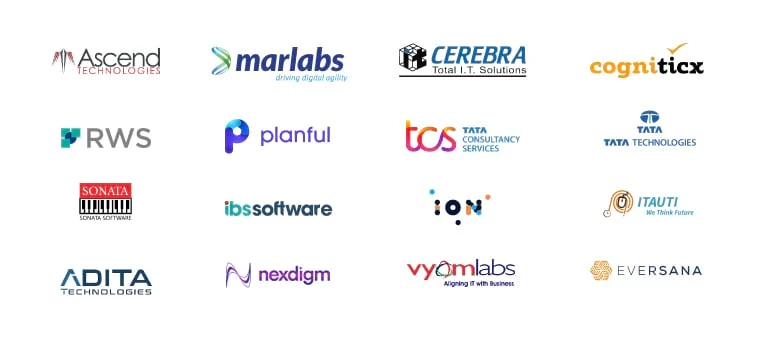
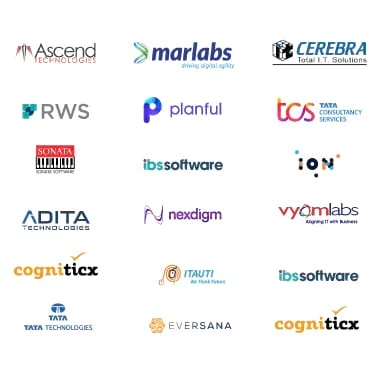
The Catia training course benefits for the following list of professionals who would like to improve their understanding of 3D designs and solid modeling.
There are no prerequisites for learning CATIA. Any aspirant who is willing to learn this course can join this training. This course can be pursued regardless of learners’ skills.
To start with the Catia training course, you need to check with the best institute that delivers knowledge. Before proceeding to join any training, take suggestions from the experts who had already learned the course. We at HKR, with a team of industry experts, are ready to fulfil your dream career to achieve a job in desired companies.
Once you complete the entire course along with real-time projects and assignments, HKR delivers the course completion certification. This certification helps to get a job in any company very quickly.
Our trainers are highly qualified and certified with many years of industry experience with a technical background in Catia.
Certification differentiates you from the non-certified peers, and you can demand the best salary in the leading companies.
We, at HKR, provide complete guidance to reach your dream job. But your job will be based on your performance in the interview panel and the recruiter requirements.
Each and every class is recorded so if you missed any class you can review the recordings and clarify any doubts with the trainer in next class.
Yes, we don’t assure 100% placement assistance. We are tied up with some corporate companies so when they have a requirement we send your profiles to them.
Yes, we provide demo before starting any training in which you can clear all your doubts before starting training.
Our trainers are real-time experts who are presently working on a particular platform on which they are providing training.
You can call our customer care 24/7
Max of the students gets satisfied with our training if you are not then we provide specialised training in return.
For Assistance Contact:
![]()
![]() +91 9711699759
+91 9711699759
Query